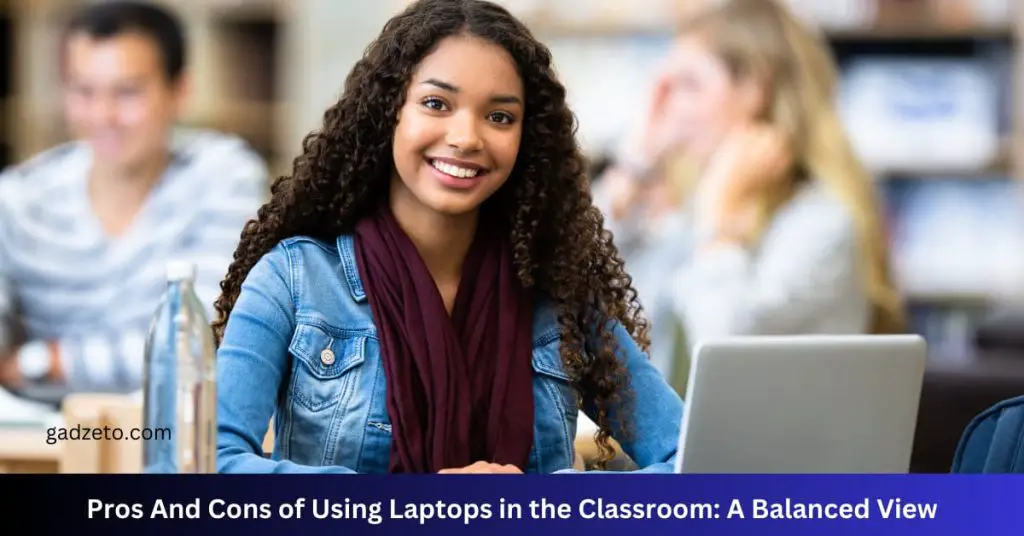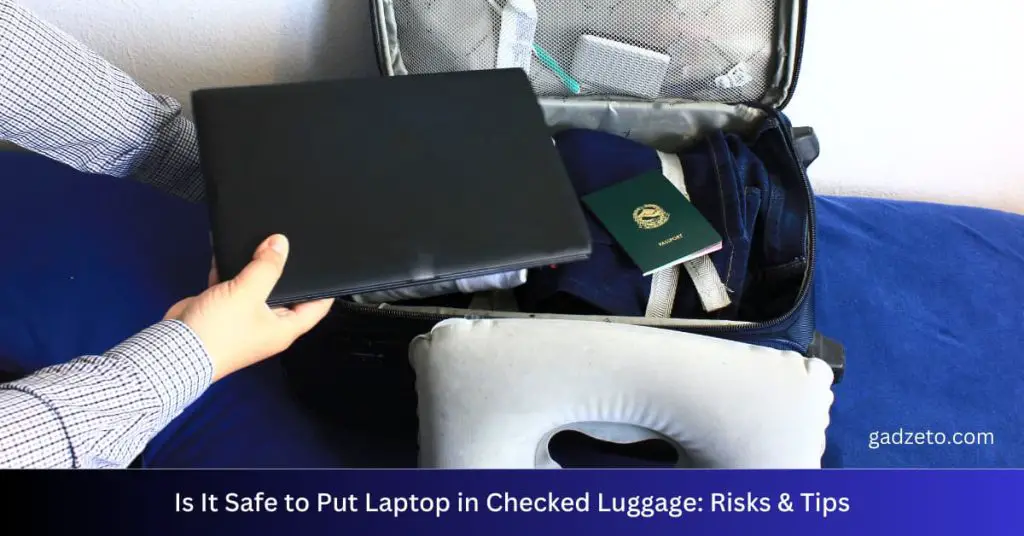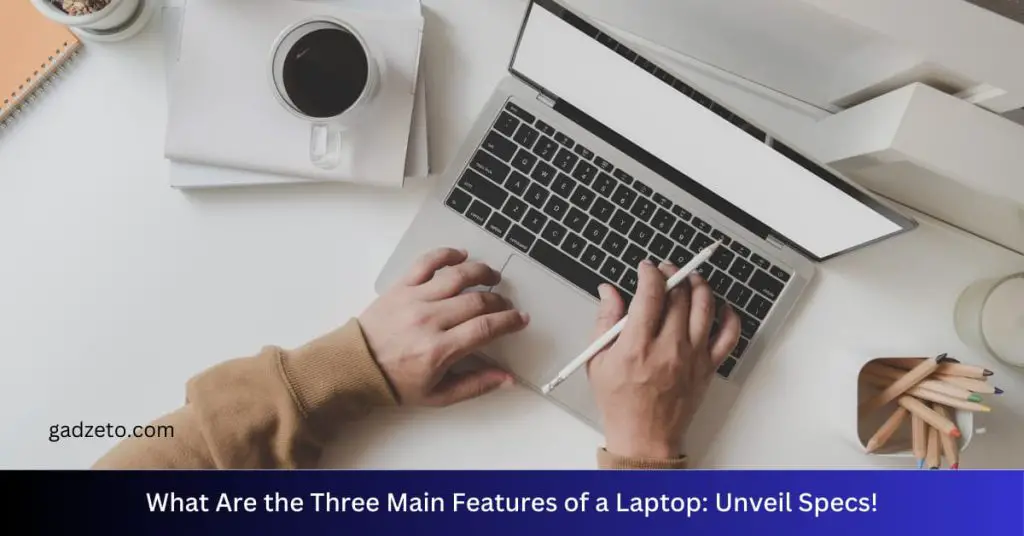The best way to use one keyboard and mouse for two computers is by utilizing a software like Synergy or an HDMI switch. Hardware solutions such as a KVM switch also allow seamless control between multiple machines.
Managing two computers with a single set of keyboard and mouse can streamline your workspace and boost efficiency. This setup is ideal for multi-tasking professionals, digital artists, and hardcore gamers who may require swift transitions between different systems. The application of software solutions offers the advantage of a software-controlled environment, often supporting multiple operating systems and easy setup.
Meanwhile, hardware alternatives, like KVM switches, provide a more tactile and traditionally reliable method of input management. Both methods eliminate the clutter of additional peripherals and save space while maintaining productivity. Outlining the use of simple connectivity devices or sophisticated software, this introduction serves as a guide to creating a unified workstation.
Understanding Kvm Switches
Ever needed to control two computers with one keyboard and mouse? It might sound like superhero tech magic, but it’s perfectly possible with a neat little device called a KVM switch. KVM stands for Keyboard, Video, and Mouse, and these switches are game-changers in modern computer setups. Let’s delve into the world of KVM switches and unravel how they can make life so much easier!
What Is A Kvm Switch?
A KVM switch is a device that allows users to control multiple computers from a single set of peripherals. In essence, you can have two or more computers on your desk but no need for separate keyboards and mice for each one. This setup saves space, reduces clutter, and optimizes workflow.
How Does A Kvm Switch Work?
At its core, a KVM switch connects to the input and output ports of your computers. When the switch command is given, either through a button, hotkey, or software, the switch redirects control to the chosen computer. So, with a simple tap or click, you magically control another computer!
Types Of Kvm Switches
Not all KVMs are created equal. They come in various types tailored to different needs:
- Manual Switches: Operated with physical buttons.
- Electronic Switches: Controlled via hotkeys or software.
- USB and PS/2 Switches: Designed for USB or PS/2 connections.
- Multi-Monitor Switches: For setups with more than one monitor.
- Network KVM Switches: Allow remote access over the network.
Different models support various numbers of computers, from two up to dozens in professional settings. Additionally, KVMs vary in the quality of video they support and may also accommodate audio switching. This makes it crucial to pick a KVM switch that matches your specific requirements.
Benefits Of Using A Kvm Switch
Keyboard, Video, and Mouse (KVM) switches are a magic wand for anyone aiming to manage multiple computers with a single set of peripherals. The advantages stretch from boosting productivity to cutting costs.
Enhanced Productivity
A KVM switch allows you to control several computers with one keyboard and mouse. This means you can work seamlessly on multiple tasks without constantly reaching for different devices.
- Effortless switching between systems enhances focus.
- Reduces the bottleneck of multitasking across devices.
- Improves task execution speed by removing peripheral juggling.
Cost Savings
Cost efficiency is a standout benefit of using a KVM switch. Why buy multiple keyboards and mice when one set does the job?
| Expense | With Multiple Devices | With KVM Switch |
|---|---|---|
| Hardware | High | Low |
| Maintenance | High | Low |
| Upgrades | More Often | Less Often |
Saving money on hardware means more budget for other critical investments.
Decluttering Workspace
A cluttered desk is a cluttered mind. Eliminating extra peripherals cleans up your space.
- Releases valuable desk space.
- Reduces cable clutter for a neater environment.
- Creates a more organized and distraction-free workspace.
Considerations Before Using A Kvm Switch
Imagine controlling two computers with one keyboard and mouse. Sounds neat, right? A KVM switch makes this possible. It’s a device that lets you switch between computers using just one set of peripherals. But before you get one, let’s talk about some things to keep in mind. From compatibility to port types, knowing these details will make sure you pick the right KVM switch for your setup.
Compatibility
First things first, your keyboard and mouse should work with the KVM switch. Check if the switch supports your computer’s operating systems. Some switches may not work with Macs or Linux computers, so do your homework.
Number Of Connected Devices
Think about how many devices you’ll connect. KVM switches vary in the number of computers they can control. They come with options for two, four, or even more machines. Choose one that fits your needs.
Port Types
- USB: Most common for keyboards and mice.
- VGA, DVI, HDMI, or DisplayPort: For monitors.
Make sure the ports on the KVM switch match the ports on your devices. An unmatched port means you can’t connect without an adapter.
Advantage
Using a KVM switch is all about convenience. It saves space and reduces clutter by eliminating the need for multiple keyboards and mice. Plus, it’s easier to work and switch between different computers quickly.
Disadvantage
It’s not all perfect though. Some KVM switches may introduce input lag or lower the video quality. High-quality KVM switches that avoid these issues can be expensive, so consider your budget.
Setting Up A Kvm Switch
Control two computers with one keyboard and mouse using a KVM switch. KVM stands for Keyboard, Video, Mouse. This setup saves space and boosts productivity. Let’s dive into the setup process.
Hardware Installation
Follow these steps:
- Turn off both computers.
- Connect the KVM switch to the first computer using provided USB and video cables.
- Repeat for the second computer.
- Plug in your keyboard and mouse into the KVM switch’s USB ports.
- Turn on the computers.
Software Configuration
Some KVM switches work without extra software. Others need a program. Here’s what to do:
- Check the manual for software needs.
- Install the software if required.
- Follow on-screen instructions to set up.
Troubleshooting Tips
Run into problems? Here are quick fixes:
- Check all connections. Make sure cables are secure.
- Restart the computers. This can clear issues.
- Update KVM firmware. Visit the manufacturer’s website.
- Try different USB ports. Some may work better.
Alternatives To Kvm Switches
Exploring the realm of alternatives to KVM switches, tech enthusiasts find two main categories: software-based and hardware-based solutions. These options enable seamless control of multiple computers with a single keyboard and mouse setup, without the traditional physical switch.
Software-based Solutions
Software solutions offer a virtual way to manage two computers with one set of peripherals. They are often easy to set up and use across different operating systems.
- Synergy: Share a mouse and keyboard between computers.
- Mouse without Borders: Control up to four PCs from Microsoft Garage.
- Input Director: Ideal for Windows users for a smooth workflow.
- Shared clipboard: Copy-paste texts and images across PCs.
Hardware-based Solutions
These utilize physical devices to connect the peripherals. They are typically more robust and don’t rely on network performance.
| Device | Function | Compatibility |
|---|---|---|
| USB Switch | Toggle control between computers | Universal USB support |
| Bluetooth Multipairing | Connect peripherals to multiple systems | Bluetooth-enabled devices |
| Electronic USB Hub | Simultaneous connections | Modern PCs and USB devices |
Note: Ensure computer and device compatibility before setting up your workspace with these solutions.
Tips For Efficient Use
Mastering the art of a single keyboard and mouse to control two computers can skyrocket productivity. This guide will unwrap easy, practical tips to make the transition as smooth as butter.
Keyboard And Mouse Compatibility
Compatibility is key. Begin by ensuring your keyboard and mouse support using them on different systems. Wireless models with multi-device pairing are gold — they often connect via Bluetooth to various machines. If you prefer wired devices, look for KVM switches. Use a compatibility table to map devices with system requirements:
| Device | Type | System Support |
|---|---|---|
| Keyboard | Wireless | Windows, macOS, Linux |
| Mouse | Wired (KVM) | Windows, macOS |
Switching Between Computers
Swift transition is crucial. Use keyboard shortcuts or mouse gestures to swap control. For instance, press a hotkey to flip between systems nearly instantly. Hotkeys could be Ctrl+Ctrl or a function key; check your device manual. Some programs let you drag the mouse cursor to the edge of a screen to switch — seamless and time-saving.
- Set hotkeys for quick access.
- Ensure smooth mouse transition with edge-swipe or dedicated software.
Security Considerations
Security should never take a back seat. Always use updated software for keyboard and mouse sharing. It guards against vulnerabilities. Employ strong encryption for wireless devices to prevent interception. Check the device manufacturer for security credentials and updates. Be mindful of sensitive data when connected to multiple systems, especially in shared or public networks.
- Update sharing software regularly.
- Use encryption for wireless devices.
- Check manufacturer’s security advice.
Case Studies
In this digital era, efficiency is key. Our case studies explore how various setups can leverage a single keyboard and mouse to operate two computers. These real-world examples depict the practicality and advantages of streamlining a multitasking workflow across different settings.
Professional Environments
Professionals often juggle multiple tasks across several screens. Here’s a look at how a shared keyboard and mouse system elevates productivity:
- Graphic Design Studios: Artists switch seamlessly between a graphics tablet computer and a desktop.
- Financial Analysts: Analysts compare complex datasets without toggling multiple input devices.
- IT Administrators: Tech experts manage server and a workstation using a single control center.
| Environment | Devices Used | Productivity Impact |
|---|---|---|
| Graphic Design Studios | Tablet and Desktop | Smooth transitions with no time lost |
| Financial Analysts | Laptops and PCs | Efficient data analysis with reduced error |
| IT Administrators | Server and Workstation | Quick response for tech solutions |
Home Office Setups
Home offices benefit from a fluid workspace. A shared keyboard and mouse connect a primary PC to a secondary laptop or tablet. It keeps the desk clutter-free and the mind focused.
Here are a few real situations:
- Freelancers edit text on a PC and research on a laptop.
- Students draft papers on a desktop and access e-books on a tablet.
- Remote workers attend video calls on one screen while working on another.
Future Trends
As technology advances, so does the way we control and interact with multiple computers. The future trends show exciting prospects for those looking to streamline their workspace with a single keyboard and mouse. Let’s delve into how wireless solutions and integration with other devices are shaping the multi-computing experience.
Wireless Solutions
Cords be gone! The future is untangled. Wireless technology is at the forefront of the sleek, minimalistic approach. Expect to see:
- Enhanced Bluetooth capabilities allowing quick switching between devices.
- Improved battery life for uninterrupted workflow.
- Solar-powered devices for eco-friendly usability.
These innovations ensure a cleaner desk and a more flexible working environment.
Integration With Other Devices
The era of smart devices demands seamless integration. Looking ahead:
- Users will seamlessly control smartphones and tablets along with computers.
- Universal compatibility will become standard.
- Software solutions will offer customizable user profiles for different setups.
This trend paves the way for a connected ecosystem where one set of input devices can rule them all.
Frequently Asked Questions Of Best Way To Use One Keyboard And Mouse For Two Computers
Is There A Way To Use The Same Keyboard And Mouse On Two Computers?
Yes, you can use a KVM switch or software like Synergy to share a single keyboard and mouse between two computers.
What Software Is Used To Control Two Computers With One Keyboard And Mouse?
Software like Synergy, Input Director, and Mouse without Borders lets you control two computers with one keyboard and mouse. These tools streamline multi-system navigation and increase productivity.
How Do I Switch My Keyboard And Monitor Between Two Computers?
To switch your keyboard and monitor between two computers, use a KVM switch. Connect your input devices and monitor to the KVM, then link both computers to the switch. With a simple button press or hotkey, you can toggle control between the two systems.
Can I Use A Wireless Keyboard With Multiple Computers?
Yes, you can use a wireless keyboard with multiple computers. Many keyboards offer multi-device pairing features that support this functionality. Ensure your keyboard has this capability before attempting to connect to various devices.
Can One Keyboard Control Two Pcs?
Yes, with a hardware device like a KVM switch or software solutions such as Synergy, one keyboard can control multiple computers.
What Is A Kvm Switch?
A KVM switch allows users to control multiple computers from a single keyboard, mouse, and monitor setup.
How Does Mouse Without Borders Work?
Mouse without Borders is a software application that lets you control up to four computers with one mouse and keyboard setup.
Is Synergy Easy To Set Up?
Synergy offers a user-friendly setup to share a keyboard and mouse between computers with different operating systems.
Do All Kvm Switches Support Gaming?
Not all KVM switches support high refresh rates and quick response times necessary for gaming; select a gaming-specific model.
Can I Share Peripherals Wirelessly?
Wireless KVM solutions and software like Input Director enable the sharing of peripherals without physical cables.
Conclusion
Mastering the art of sharing a single keyboard and mouse between two computers enhances productivity and workspace efficiency. By choosing the right tools and methods, you streamline your workflow seamlessly. Embrace these strategies and enjoy a tidy, tech-savvy environment that fosters multitasking without the clutter.