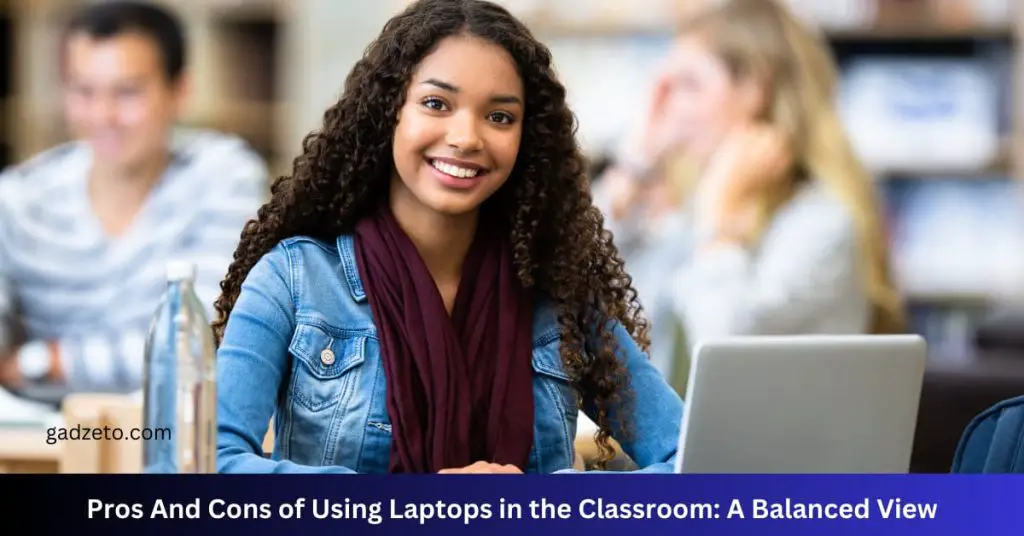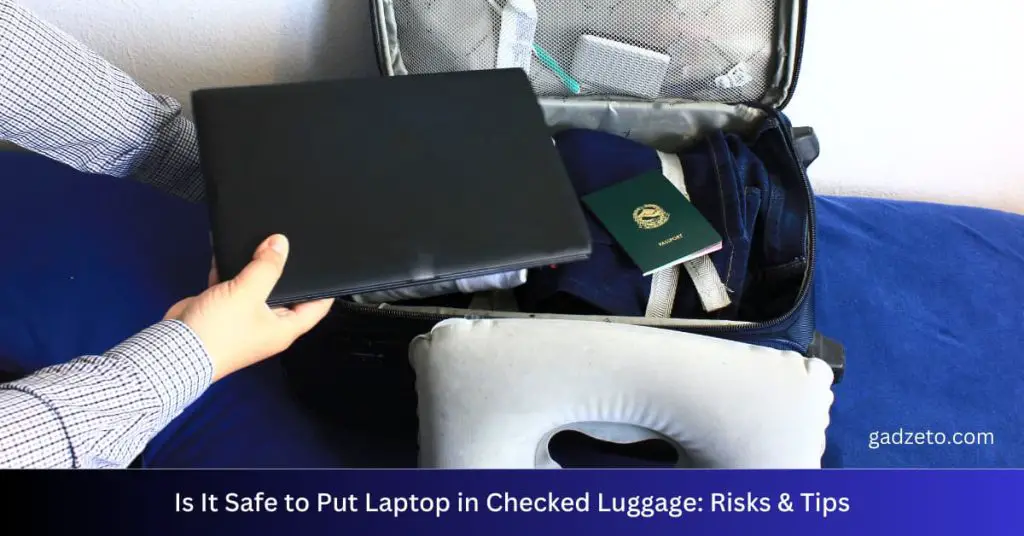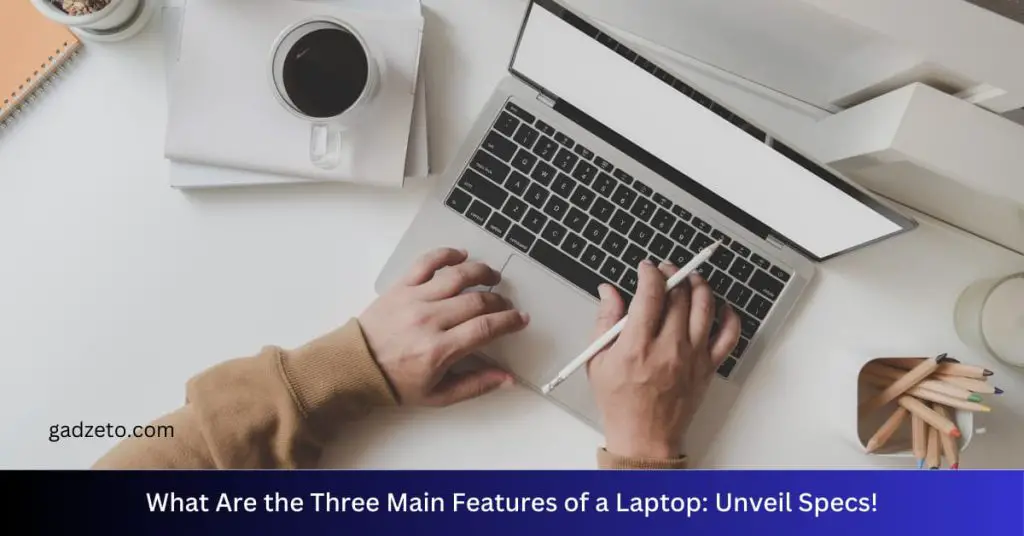To fix a laptop that shuts down unexpectedly, first check for overheating and then test the battery’s health. Ensure your operating system and drivers are up to date to prevent compatibility issues.
Facing a situation where your laptop suddenly powers off can be alarming and frustrating. Concerns immediately arise about unsaved work and potential hardware damage. Such abrupt shutdowns are commonly due to a handful of culprits including, but not limited to, overheating, battery failure, or software conflicts.
It’s important to address these issues promptly, as they can escalate, causing more severe damage to your machine. Regular maintenance and timely updates are your first line of defense in preserving the longevity and functionality of your laptop. By staying vigilant and employing quick troubleshooting steps, you ensure your work remains uninterrupted and your device in good health.
Symptoms And Diagnosis
A laptop that shuts down unexpectedly can cause a lot of frustration. Before diving into the solutions, it is crucial to identify the symptoms and execute a proper diagnosis. This section will guide you through recognizing the shutdown patterns and understanding any error messages, setting the stage for a successful fix.
Identifying The Shutdown Patterns
Determining why and how your laptop shuts down unexpectedly is the first step.
- Does it happen during heavy use or while idle?
- Are there specific times or after certain actions?
- Does the laptop feel hot to the touch?
- Is the battery charging properly?
Take notes on these patterns as they provide valuable clues for troubleshooting.
Scrutinizing Error Messages
Any error messages can be key to pinpointing the issue. Keep an eye out for:
- Messages on the screen before a shutdown.
- Blue Screen of Death (BSOD) errors on Windows devices.
- Beep codes or LED flashes on startup.
Check the system logs. Use the Event Viewer on Windows or Console on Mac to find critical entries. Document any recurring errors you encounter.
Common Causes
A laptop that powers off without warning can cause frustration and potential data loss. Understanding the common causes behind these unexpected shutdowns is crucial in finding a fix. Explore the reasons and identify how they relate to your situation.
Overheating Issues
Laptops generate heat when in use. Excessive heat leads to unexpected shutdowns. Check for the following signs and solutions:
- Clogged air vents
- Non-working cooling fans
- Build-up of dust and debris
Clean vents and replace faulty fans to improve airflow. Consider using a cooling pad for better heat dispersion.
Battery Health Complications
Battery health declines with time. This drop in performance can cause shutdowns. Signs of battery issues include:
- Quick battery drain
- Failing to charge fully
- Battery bulging
Run a battery health report. Replace the battery if its performance is below standard.
Hardware Failures
Key components like the RAM, hard drive, or motherboard failing can lead to abrupt shutdowns. Diagnose hardware problems through:
- Onboard diagnostics tools
- Listening for unusual sounds
- Checking for error messages on screen
Contact professional support if hardware issues are suspected.
Software Glitches
Corrupted files or buggy software updates can cause instability. Look out for:
- Applications crashing frequently
- Blue screen errors
- Operating system update issues
Perform software updates regularly and use system restore when necessary. Reinstall the operating system in extreme cases.
Initial Troubleshooting Steps
Laptops shutting down unexpectedly can be alarming. The struggle is real. Initial troubleshooting steps are crucial to identify the issue. It’s like detective work for your device. Let’s dive in!
Soft Resets And Basic Checks
- Start with turning your laptop off and on again. Simple yet effective.
- Next, check all power connections. Loose cables can cause trouble.
- Inspect the battery health if it’s removable. A faulty battery is often the culprit.
- Lastly, review the power settings in your laptop’s operating system. Ensure it’s not set to shutdown on its own.
Cleaning And Ventilation
Good airflow is key for laptops. Heat buildup leads to shutdowns.
- Firstly, clean out the dust. A can of compressed air can work wonders.
- Check the fans. They should whirl smoothly. If not, it’s cleaning time.
- Use your laptop on hard, flat surfaces. Soft surfaces block air vents.
- Consider a cooling pad. It’s an external fan for your device.
System Updates And Driver Fixes
Out-of-date system software often causes issues.
- Run a system update. This can patch unseen gaps.
- Update your drivers, especially the graphics and chipset ones.
- Device Manager is your friend here. It checks for outdated drivers.
- Show hidden devices in Device Manager. Sometimes, problematic ones are invisible.
Advanced Solutions
Is your laptop shutting down on its own? It may be time to dive into advanced solutions. These steps can help solve the mystery. Let’s troubleshoot like tech pros!
Thermal Paste Application
Laptops need to stay cool to work. Over time, thermal paste can dry out. This makes your laptop hot and it turns off. Applying new paste might fix this. Here’s what to do:
- Turn off your laptop and unplug it.
- Remove the bottom cover with proper tools.
- Find the CPU and clean off old paste gently.
- Apply a pea-sized amount of new thermal paste.
- Reassemble your laptop and test it.
Memory And Storage Tests
Bad memory or a failing hard drive can cause shutdowns. Test to find issues:
- Use the built-in Windows Memory Diagnostic for RAM checks.
- Run a check on your hard drive with
chkdskin command prompt. - If tests fail, replace the faulty parts.
Operating System Recovery
Software glitches can lead to sudden shutdowns. Resetting the operating system might be the answer. Follow these steps:
- Backup all important files.
- Use the recovery option in settings to start the process.
- Follow on-screen instructions to reset or reinstall the OS.
Remember, always save your work. Before trying these fixes, back up your files. Fixing unexpected shutdowns keeps your laptop healthy. Happy computing!
Professional Intervention
Professional Intervention can be the difference between a quick fix and ongoing frustrations. If your laptop shuts down unexpectedly, it might be time for the experts to step in. They possess the necessary tools, knowledge, and experience to diagnose and resolve intricate issues which might be out of reach for the average user.
When To Seek Expert Help
Understanding when to reach out for professional assistance is key. Look for these signs:
- Recurring shutdowns: If your laptop continues to turn off without warning.
- Overheating: The device feels hot to the touch and shuts down to prevent damage.
- Hardware malfunctions: Strange noises or smells indicate a deeper issue.
- Software conflicts: Frequent error messages or blue screens could require an expert’s insight.
Cost Vs. Benefits Of Repairs
Analyze the repair costs against the value you’ll receive. Consider:
| Aspect | Cost | Benefit |
|---|---|---|
| Labor | Varies by technician | Expertise and precision |
| Parts | Depends on requirements | Renewed performance |
| Time | Expedited service available | Quick return to functionality |
| Warranty | Extended service contracts | Future protection |
Balance your laptop’s age and performance against the cost of repairs. A new laptop might be a better investment for some. For others, repairs extend the life of a reliable machine. Always seek quotes from multiple service providers to ensure you get the best deal.
Preventive Measures
Unexpected shutdowns in laptops cause frustration and can lead to data loss. Taking proactive steps can help avoid these sudden interruptions. Check out these preventive measures:
Regular Maintenance Routines
Keep your laptop in top condition with regular check-ups. Follow these simple steps:
- Clean the dust from vents and fans every few months.
- Update your operating system and software.
- Run antivirus scans to keep malware at bay.
- Check your hard drive’s health and defragment it if necessary.
Monitoring Software Utility
Software can track your laptop’s health. Consider these:
| Software | Function |
|---|---|
| CPU-Z | Monitors system information. |
| HWMonitor | Checks temperature and voltage. |
| SpeedFan | Controls fan speeds. |
Set up alerts for overheating or performance issues.
Upgrades For Longevity
Boost your laptop’s lifespan. Consider upgrading components:
- Expand RAM for better multitasking.
- Swap HDD for SSD for quicker boot times.
- Replace an old battery to improve power retention.
Regular upgrades keep your laptop running smoothly.
Frequently Asked Questions On How Do You Fix A Laptop That Shuts Down Unexpectedly
Why Does My Laptop Just Shut Off Without Any Warning Signs?
Your laptop may shut off suddenly due to overheating, battery issues, or hardware malfunctions. Regular maintenance and diagnostics can prevent unexpected shutdowns.
Why Does My Laptop Keep Shutting Down For No Reason?
Your laptop may shut down unexpectedly due to overheating, battery issues, hardware malfunctions, or software conflicts. Regular maintenance and updates can prevent these problems.
How Do I Fix My Computer Randomly Shuts Down?
Check for overheating issues and ensure proper ventilation. Update drivers and operating system. Run a malware scan. Test the power supply. If problems persist, seek professional help.
How Do I Fix My Laptop From Turning On And Off By Itself?
To fix a laptop that turns on and off by itself, try a hard reset, update drivers, scan for malware, and check for overheating. If issues persist, consult a professional technician.
Why Does My Laptop Keep Shutting Down?
Laptops can unexpectedly shut down due to overheating, hardware malfunctions, corrupted software, or power supply issues.
What Are Common Overheating Solutions?
Ensure proper ventilation, clean out dust from air vents, replace thermal paste, or use a cooling pad to prevent overheating.
How To Check For Hardware Issues?
Run a hardware diagnostic tool provided by your laptop manufacturer to identify any failing components that might cause shutdowns.
Can Outdated Drivers Cause Sudden Shutdowns?
Yes, outdated or corrupt drivers can lead to system instability and unexpected shutdowns, so keeping them updated is crucial.
Is Battery Health Linked To Shutdown Problems?
Defective or aging laptop batteries can cause sudden power losses. Check battery health using built-in diagnostics or software utilities.
How Does Windows Event Viewer Help?
Windows Event Viewer logs system events, helping pinpoint the cause of unexpected shutdowns by showing error codes and critical warnings.
Conclusion
Addressing the issue of a laptop shutting down unexpectedly can be challenging. Yet, with diligent troubleshooting and proper care, most problems are solvable. Remember to back up data regularly to safeguard your information. For persistent issues, seeking professional help is wise.
Keep your laptop running smoothly with these tips.