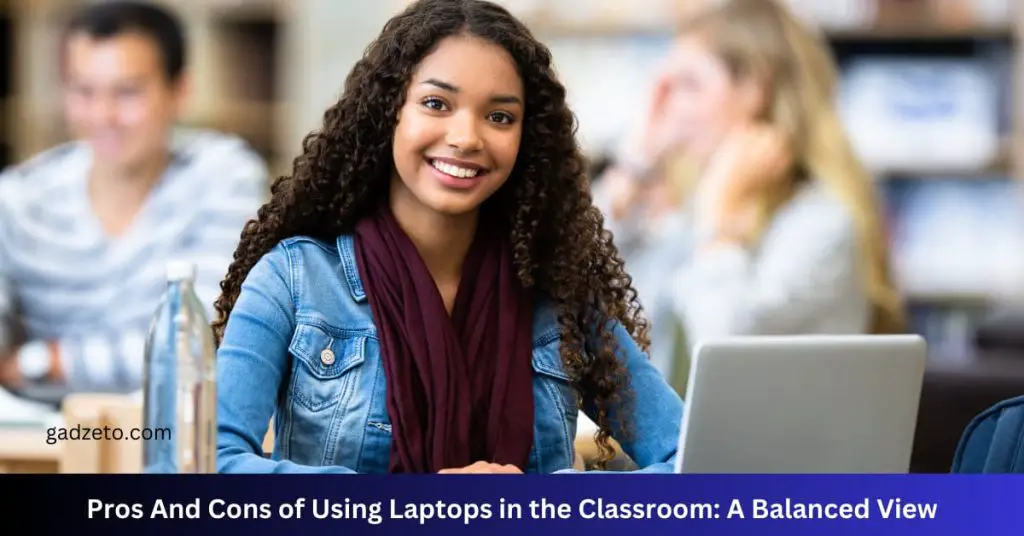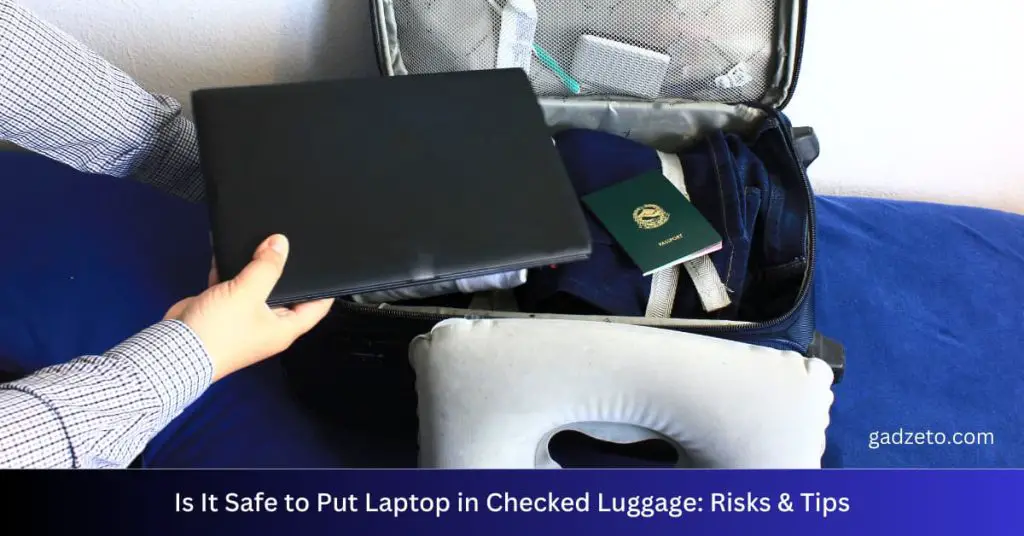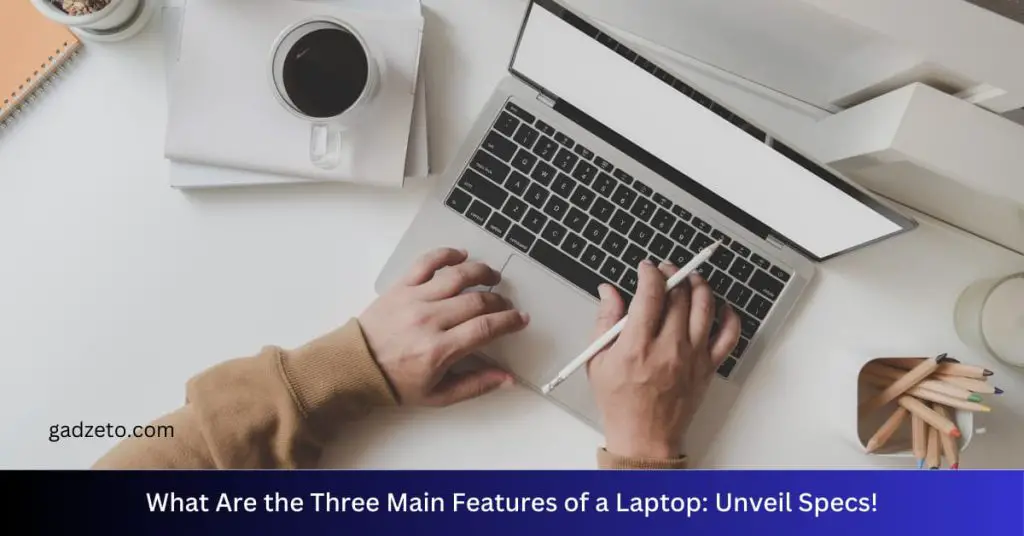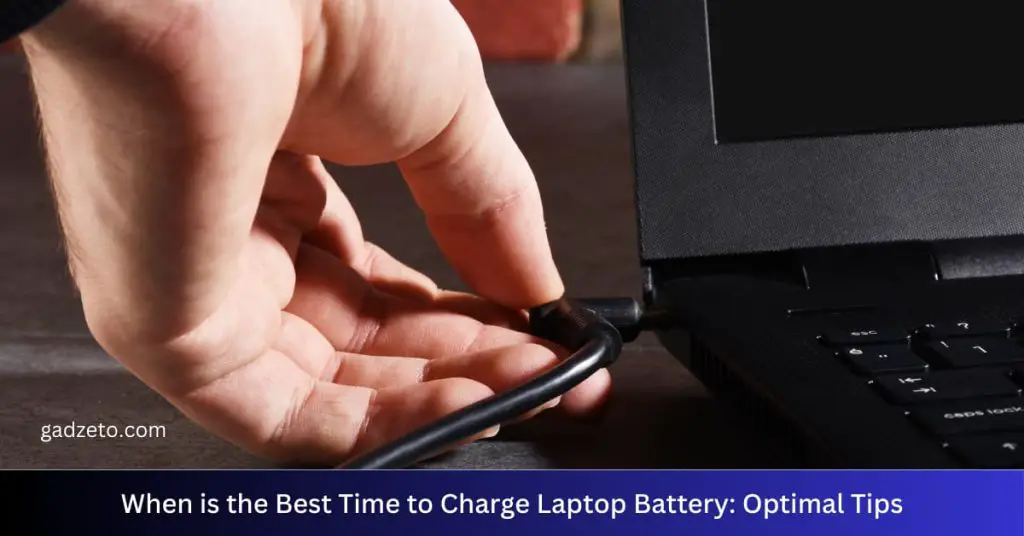Laptop memory, or RAM, is the short-term data handling capacity of a computer. In contrast, storage refers to the long-term retention of data on a device, typically via an SSD or HDD.
Understanding the difference between memory and storage is essential for maximizing the performance of your laptop. Memory (RAM) facilitates the running of programs and active processes, acting as a fast-access space for your computer’s processor to manipulate current tasks. On the other hand, storage houses your operating system, applications, documents, and files for an extended period, even when the laptop is turned off.
Efficient use of both memory and storage is crucial for smooth computing experiences, affecting everything from startup times to the ability to multi-task effectively. Choosing the right balance of memory and storage will ensure that your laptop can handle both your immediate processing needs and your data retention requirements.
Laptop Basics: Memory And Storage
Understanding your laptop’s memory and storage is key. Memory, or RAM, helps your laptop handle tasks. Storage keeps your files safe long-term, like a digital filing cabinet. Let’s explore both in detail.
Memory: The Ephemeral Workspace
Laptop memory, also known as RAM (Random Access Memory), is the temporary working area. When you open programs or files, they load into RAM. Think of it as your desktop, where you work on various tasks at once. Once the laptop turns off, everything on RAM disappears.
Here’s what memory does:
- Allows multitasking: Enables you to run multiple applications at the same time.
- Speeds up tasks: The more RAM you have, the quicker your laptop can access data.
- Improves performance: With sufficient RAM, your laptop runs smoothly, even with heavy software.
| RAM Size | Use Case |
|---|---|
| 4GB | Basic tasks like browsing |
| 8GB | Standard office work |
| 16GB+ | Gaming and high-end tasks |
Storage: The Digital Vault
Laptop storage is the permanent keeper of your data. Unlike memory, storage doesn’t go away when the laptop shuts down. It’s the hard drive or SSD where all your photos, documents, and music live.
Key points about storage:
- Capacity matters: More storage means more space for files and programs.
- SSDs are faster: Solid State Drives (SSDs) offer quicker data access than traditional hard drives.
- Backup is essential: Always back up your data to protect it from loss.
| Storage Type | Benefits |
|---|---|
| HDD | High capacity, cost-effective |
| SSD | Fast access, less prone to damage |
| Hybrid | Blend of speed and capacity |
Memory Unpacked: Types And Functions
Inside every laptop, two key players handle our data: memory and storage. Both are crucial but do very different jobs. Memory allows your laptop to perform tasks and run programs, while storage is where your files live permanently. Understanding these can really boost your laptop’s use.
Ram: Your Laptop’s Multitasking Muscle
RAM (Random Access Memory) is like your laptop’s workbench. The bigger the bench, the more projects you can work on at once. It’s a temporary space where your computer keeps data it’s actively using. Let’s unpack its types and purposes:
- DDR3: Older but still common. It’s slower and uses more power.
- DDR4: Faster and more efficient than DDR3. It’s the standard these days.
- DDR5: The latest type. Speedier and even more power-efficient than DDR4.
The Role Of Cache: Speeding Things Up
Think of the cache as a speedy go-between for your processor and RAM. It’s a small amount of very fast memory located on the CPU (Central Processing Unit). It stores copies of the data from the most frequently used parts of your RAM. This way, the CPU gets the information quickly, without always having to go to the larger, slower RAM. Here are some functions:
- Reduces the time it takes to access data from the main memory.
- Helps in smoother and faster laptop performance.
- Allows quick retrieval of frequently used data.
Storage Simplified: Hdds To Ssds
Understanding laptop storage is not as complex as it seems. There are mainly two types: HDDs and SSDs. Let’s dive into each of these storages and find out what makes them different.
Hdds: The Old Guard Of Storage
HDDs, or Hard Disk Drives, have been around for decades. They work by writing data onto a spinning disk. Think of it like a record player, but for your computer’s data.
- Stores loads of data
- Affordable for more gigabytes
- Slower speed compared to SSDs
Their large storage capacity and budget-friendly price make HDDs a common choice for many.
Ssds: The Speedy Successors
SSDs, or Solid State Drives, are the new kids on the block. These use flash memory to store data, which means they have no moving parts.
Benefits of SSDs include:
- Faster data access
- Less power use
- More durable
Whether you choose an HDD or SSD, your choice will influence your laptop’s speed and efficiency.
Measuring Memory And Storage
When choosing a laptop, understanding the difference between memory and storage is essential. Memory, also called RAM, is your computer’s short-term data handling space. Storage, on the other hand, refers to where your files and applications reside permanently. Measuring these components accurately is crucial for optimizing your laptop’s performance and ensuring it meets your needs.
From Megabytes To Gigabytes
Memory and storage capacities are commonly measured in megabytes (MB), gigabytes (GB), and terabytes (TB). One GB is equal to 1024 MB, and one TB is equal to 1024 GB. Laptops typically come with memory ranging from 4GB to 32GB, while storage options can extend from 128GB to several TBs.
| Capacity | Equivalent |
|---|---|
| 1 GB | 1024 MB |
| 1 TB | 1024 GB |
Understanding Reading And Writing Speeds
The performance of laptop memory and storage also depends on their reading and writing speeds. Reading speed is how quickly data can be read from memory or storage. Writing speed, is how quickly data can be written to them.
- RAM typically has higher reading and writing speeds than storage drives.
- SSDs are faster than HDDs in both reading and writing data.
- Speeds are measured in megabytes per second (MB/s) or gigabits per second (Gb/s).
Impact On Performance: Memory Vs Storage
Understanding the difference between laptop memory and storage is key to optimizing performance. Memory (RAM) and storage (hard drive or SSD) impact your laptop’s ability to multitask and store files. To see just how they affect operations, let’s explore each one further.
How Memory Affects Computing Tasks
Memory, also known as Random Access Memory (RAM), is the workspace of your laptop. It holds data for active apps and processes. More RAM allows you to handle more tasks quickly and smoothly. Here is why RAM is crucial:
- Speed: High RAM enables faster data processing.
- Multitasking: Manage more applications simultaneously without slowdowns.
A laptop with more memory can run complex software without hiccups. This is a big plus for gamers, designers, and video editors. Their programs need lots of RAM to work well.
The Role Of Storage In Data Retrieval
Storage, on the other hand, is your laptop’s filing cabinet. It keeps all programs, files, and the operating system. Unlike memory, storage does not affect the speed of active tasks. But it is still important. Here are some points:
- Capacity: More storage means more space for your files and applications.
- Type: SSDs are faster at retrieving data than HDDs.
An SSD, with its rapid data access, can shrink load times and boot your system quickly. For long-term performance, invest in sizeable speedy storage.
Upgrading Your Laptop’s Memory And Storage
Upgrading your laptop’s memory and storage can significantly improve performance and capacity. Whether tackling heavy workloads or storing multimedia files, these enhancements make your laptop more versatile and responsive. Discover what these upgrades can do for your computing experience.
Increasing Ram: A Breath Of Fresh Air
Think of RAM (Random Access Memory) as your laptop’s short-term memory. It’s where your laptop holds data it’s currently working on. More RAM means smoother multitasking and faster access to your applications.
- Seamless multitasking: Switch between apps without lag.
- Improved performance: Run heavy programs effortlessly.
- Quick access: Retrieve information at lightning speeds.
To upgrade, check your laptop’s maximum RAM capacity and purchase compatible memory modules. Safely install by following your laptop’s manual or seek professional help for guaranteed results.
Expanding Storage: More Room For Your Files
Storage is your laptop’s long-term memory, where all your files reside. Upgrading to a larger capacity hard drive or solid-state drive means more space for your documents, photos, and videos.
| Type of Storage | Benefits |
|---|---|
| HDD (Hard Disk Drive) | Cheaper with more capacity |
| SSD (Solid State Drive) | Faster access and boot times |
To upgrade, consider your storage needs and select an HDD for more space at a lower cost or an SSD for better speed and reliability. Ensure compatibility with your laptop model, then clone your current drive or reinstall your operating system on the new one.
Choosing The Right Balance For Your Needs
Finding the best laptop means knowing about memory and storage. Both are key. One stores your files; the other helps your device think fast. Understanding each is like knowing what makes your car run and how much it can carry. Let’s dive in and find the perfect mix for your laptop.
Memory Or Storage: What’s Your Priority?
Memory, also known as RAM, is short-term space. It’s where your laptop holds data it’s actively using. More RAM lets you do more at once. Think of a chef with a bigger chopping board – more space to prep food fast.
Storage is your laptop’s long-term memory. It’s where photos, documents, and all your apps live. A bigger storage, like a larger closet, holds more stuff.
So which is more important? That depends on you.
- Students and office workers might need more RAM to multitask with many tabs and programs.
- Photographers and videographers will want lots of storage for big files.
- Everyday use? Aim for a balance to handle both tasks and file storage.
Ideal Configurations For Different Users
Let’s explore best fits for various needs:
| User Type | Memory (RAM) | Storage |
|---|---|---|
| Students/Office Work | 8-16GB | 256GB-512GB SSD |
| Designers/Gamers | 16-32GB | 512GB-1TB SSD |
| Basic Use | 4-8GB | 128GB-256GB SSD |
Pick RAM for speed, storage for space. Mix well for the best laptop recipe!
The Cost Factor: Investing In Memory And Storage
Understanding the differences between laptop memory and storage is essential for those investing in technology.
Each component has a unique cost implication for overall system performance and value.
Price Differences Between Ram And Storage
Laptop memory and storage differ significantly in pricing.
RAM, or Random Access Memory, typically incurs higher costs per gigabyte than storage solutions like SSDs or HDDs.
Below is a quick comparison:
| Component | Cost per GB |
|---|---|
| RAM | More expensive |
| Storage (SSD/HDD) | Less expensive |
Budgeting For Upgrades
Planning for memory and storage upgrades requires thoughtful budget allocation.
- Estimate usage needs
- Analyze performance targets
- Compare current market prices
Investing in RAM might be pricier but can lead to significant performance increments.
Storage upgrades offer more space and are cost-effective.
A balanced approach ensures both performance enhancement and ample space without overspending.
Future Trends In Laptop Memory And Storage
Laptop memory and storage are key factors that determine computer performance. Trends in these components are ever-changing. The future holds innovative developments that will redefine how we use laptops. This blog post explores what’s next.
Emerging Technologies On The Horizon
New memory and storage technologies are in development. They promise to enhance both speed and capacity. Here is a look at what is coming up:
- 3D XPoint Technology: Blurs the line between memory and storage.
- NVMe Over Fabrics: Offers faster data transfer over networks.
- MRAM (Magnetoresistive RAM): Provides persistent storage with RAM-like speed.
Higher density chips and energy-efficient designs are also on the way. These will allow for lighter laptops with longer battery life. They come without sacrificing performance.
Predicting Changes In User Demands
User needs change fast. Laptops must keep up. Here’s what users will likely demand:
- More Memory: For multitasking and advanced applications.
- Larger Storage: To store vast amounts of data and media.
- Speed: Quick boot-up times and efficient data access.
Remote work requires improved security features. These features must protect both memory and storage components. Cloud integration will be essential for seamless data access and backup solutions.
Gaming advancements will drive the need for ultra-fast memory. VR and AR applications will also impact laptop specs. The 2020s will be a dynamic decade for laptop memory and storage innovations.
Maintaining Your Laptop’s Memory And Storage Health
Maintaining your laptop’s memory and storage health is key to ensuring it runs efficiently. Memory (RAM) allows your laptop to handle active tasks, while storage (hard drive or SSD) holds your files.
Tips For Prolonging Memory Efficiency
- Close unused programs to free up RAM.
- Perform regular software updates for optimized performance.
- Avoid multitasking with many heavy apps open at once.
- Consider adding more RAM if your laptop supports upgrades.
- Use memory optimizer tools to manage RAM usage.
Best Practices For Storage Longevity
- Regularly clean up unnecessary files to maintain space.
- Defragment your hard drive unless it’s an SSD.
- Use external storage for large media files.
- Always have a backup system in place.
- Be vigilant against malware that can corrupt files.
Frequently Asked Questions On What Is The Difference Between Laptop Memory And Storage
What Defines Laptop Memory?
Laptop memory, or Random Access Memory (RAM), is a temporary data storage that helps the processor access information quickly, enhancing performance.
How Does Storage Differ From Memory?
Storage refers to a laptop’s capacity to hold data long-term, like on a hard drive or SSD, while memory (RAM) holds data temporarily for quick access.
Is More Ram Better For Laptops?
Generally, having more RAM allows for smoother multitasking and better performance in memory-intensive applications.
Can I Upgrade My Laptop’s Memory?
Many laptops allow memory upgrades, but it’s crucial to check your model’s specifications and compatibility before attempting an upgrade.
Does Storage Type Affect Laptop Speed?
Yes, the type of storage (SSD vs. HDD) greatly affects laptop speed, with SSDs offering faster boot times and data retrieval.
What Is Ssd In Laptops?
SSD stands for Solid State Drive, a storage device that uses flash memory for quicker performance and durability compared to traditional hard drives.
How Much Memory Do I Need?
The amount of memory needed depends on usage; 4-8GB suits general use, while 16GB or more is better for gaming and intensive tasks.
What Impacts Laptop Storage Performance?
Factors impacting storage performance include the storage type (SSD or HDD), its connection interface (SATA or PCIe), and the drive’s RPM in the case of HDDs.
Can I Use External Devices For Extra Storage?
Yes, you can use external hard drives, SSDs, or cloud storage services to expand your laptop’s storage capacity.
What’s The Lifespan Of Laptop Storage?
The lifespan of laptop storage varies by type; SSDs often last longer than HDDs, with average lifespans of 5-10 years depending on usage.
Conclusion
Understanding the distinction between laptop memory (RAM) and storage (HDD/SSD) is crucial for optimizing your computer’s performance. Remember, memory influences multitasking and system speed, while storage determines how much data you can hold. Choose wisely to create a tech ecosystem that aligns with your computing needs and enhances your digital experience.