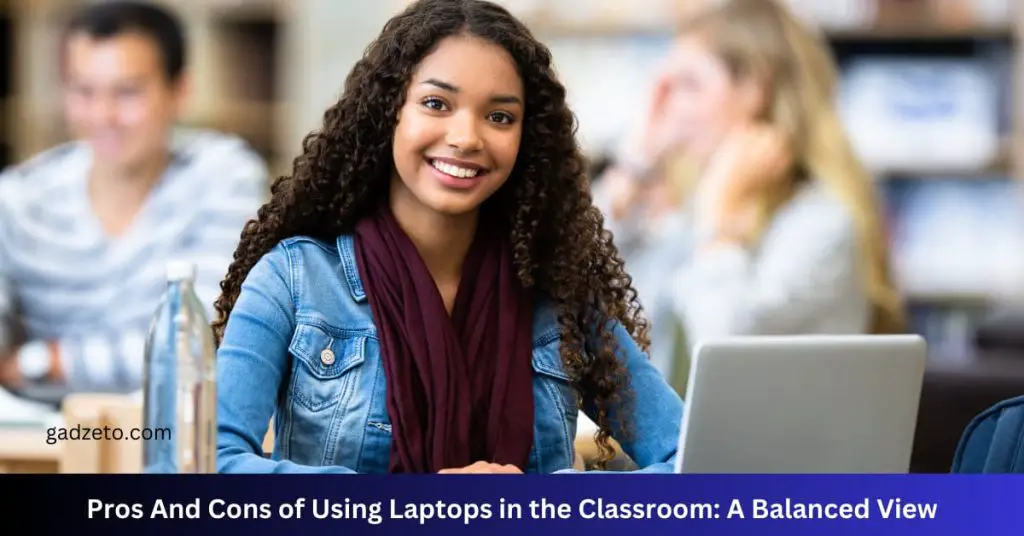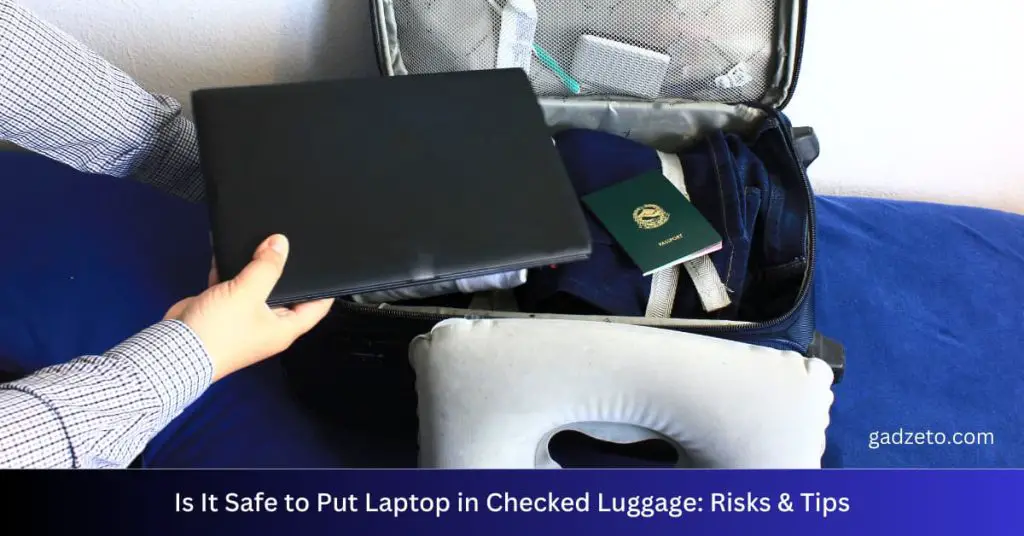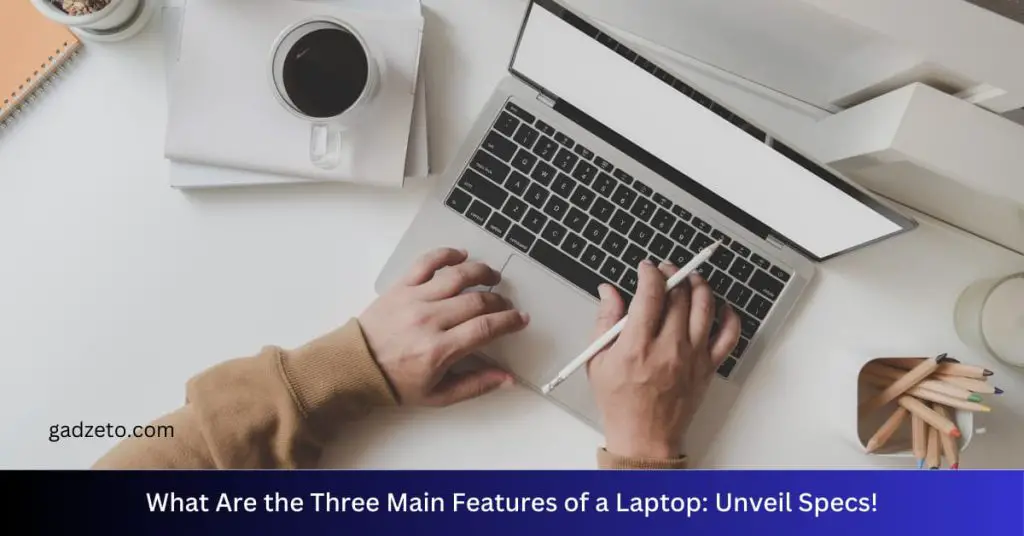The limitations of your computer or laptop include hardware constraints and outdated software. Performance issues may also arise from inadequate memory or storage capacity.
Understanding the drawbacks of your computer or laptop is crucial for optimizing its usage and planning upgrades. Every machine has its unique set of restrictions that can affect your work or entertainment experience. Whether it’s the processing speed that lags behind newer models, the finite amount of RAM that hampers multitasking, or the limited storage space that restricts data management, these limitations can impact your device’s efficiency.
Overcoming these boundaries may require hardware updates or software solutions, but first, one must identify the factors that are holding back their system’s potential. This initial assessment is a stepping stone toward enhancing your computer’s or laptop’s performance, ensuring it meets the demands of modern applications and user expectations.
Gauging Performance Thresholds
Understanding the performance threshold of a computer or laptop is vital. Users need to know how far their machines can go. Performance limits can affect work, gaming, and daily tasks. Knowing these limits helps in making informed decisions about upgrades or replacements.
Hardware Restrictions
Several physical components dictate a computer’s capabilities:
- Processor: The CPU speeds up or slows down tasks.
- RAM: More memory allows more multitasking.
- Storage: SSDs work faster than traditional HDDs.
- Graphics Card: Graphics quality and rendering depend on this.
Upgrades can boost performance but are limited by compatibility and motherboard constraints. A table showing basic thresholds can be handy:
| Component | Basic Threshold | Impact on Performance |
|---|---|---|
| CPU | 1.5 GHz for basic tasks | Speed of operations |
| RAM | 4GB for minimal multitasking | Ability to run multiple apps |
| Storage | 256GB for basic use | Boot and load speeds |
| Graphics Card | Integrated for basic display | Visual output quality |
Software Constraints
Software limitations also impact performance:
- Operating System: Newer versions may slow older hardware.
- Application Requirements: Software may need specific hardware to run well.
Users should check software compatibility with their hardware to avoid performance issues. It ensures a seamless experience.
Physical Wear And Tear Concerns
Just like any machine, computers and laptops suffer from aging. We notice this through slower performance or glitches. But there’s more than meets the eye. Parts wear out over time. Even with the most careful use, physical wear and tear pose a real threat to your device’s lifespan.
Thermal Degradation
Electronics generate heat, especially during intense tasks. Over time, this heat can damage components. This damage is known as thermal degradation. Constant heating and cooling change how materials work. Let’s break down what happens:
- Solder joints may weaken, causing disconnections.
- Thermal expansion stresses circuits.
- Excessive heat shortens battery life.
Proper cooling systems are key to managing this issue. They pull hot air away from delicate parts. But fans and heatsinks also wear out. Replacing them is important for long-term health.
Component Fatigue
Parts in your computer work hard. With time, they get tired or ‘fatigued’. This term, component fatigue, refers to the gradual breakdown of electronic components. It is similar to how a door hinge might wear out from being opened and closed repeatedly.
| Component | Signs of Fatigue |
|---|---|
| Hard Drives | Clicking sounds, slow read/write speeds |
| Batteries | Less charge hold, more frequent charges required |
| Capacitors | Bulging, leaking, or failure to store charge |
Regular check-ups can spot wear-and-tear early. This practice can extend your device’s life. Replacement of worn parts may be necessary. This ensures that your computer or laptop keeps running smoothly for as long as possible.
Memory And Storage Limitations
Understanding the role of memory and storage is vital for optimizing computer performance. All computers have limits on these components. These limits can slow down tasks. Let’s delve into the world of RAM and hard drives to see how they affect your computer’s ability.
Ram Bottlenecks
RAM (Random Access Memory) is your computer’s short-term memory. It stores data for active applications. When it’s full, your computer slows down. This is a RAM bottleneck. Here’s what you need to know:
- More RAM allows more multitasking.
- Opening many tabs or programs at once uses more RAM.
- Games and editing software need lots of RAM.
- Upgrading RAM can boost speed.
Check your computer specs to see the maximum RAM it supports.
Ssd/hdd Space Challenges
Storage space impacts how much data you can keep on your computer. Here are the essentials:
- SSDs are faster than HDDs.
- HDDs are cheaper and offer more space for less money.
| Storage Type | Speed | Capacity | Cost |
|---|---|---|---|
| SSD | Fast | Up to 4TB | Expensive |
| HDD | Slower | Up to 10TB | Cheaper |
Fill up your storage and your computer slows down. Always leave some space free. This keeps your computer happy.
Delete old files or use an external drive for extra space.
Processing Power Constraints
Every computer or laptop has a limit in how much it can do. This is due to ‘Processing Power Constraints’. Understanding these can help you pick the right device for your needs or make sense of performance issues you might face.
Cpu Efficiency
Your computer’s brain is the CPU. A stronger CPU lets your computer think faster. But not all CPUs can handle every task with ease. Here are key factors that affect CPU efficiency:
- Clock Speed: How fast a CPU can process information.
- Core Count: More cores mean your CPU can do different things at once.
- Thermal Design Power (TDP): It shows how much heat a CPU makes, affecting its speed and safety.
Note: Older computers often struggle with new, demanding software. This could slow them down a lot.
Gpu Capabilities
For graphics and videos, the GPU is key. A strong GPU creates beautiful images quickly. Here are points to notice about GPU capabilities:
- VRAM: Dedicated video memory helps run visual tasks smoothly.
- Shader Cores: They manage how light and color act in games or creative software.
- Render Output Units: These units define how quickly images appear on your screen.
Remember: A weak GPU means choppy video playback and poor gaming performance.
Operating System Restrictions
Imagine your computer or laptop as a busy bee. The operating system (OS) is the bee’s brain. It tells the bee what to do and how to work with other bees. Sometimes, your bee’s brain can’t work with new flowers or do new dances because it’s not made for them. This means your computer or laptop might have operating system restrictions.
OS Compatibility Subsection
Os Compatibility
OS compatibility is like finding the right key for a lock. Sometimes the key doesn’t fit. This is because each OS speaks its own language. Some programs only understand the language of newer or specific OS versions.
Your device might come with an OS that is too old to talk to new programs. Or, maybe the new OS speaks in a way your device can’t understand. Upgrading your OS might help, but only if your device can learn the new language.
Update Limitations Subsection
Update Limitations
Update limitations happen when your OS can’t learn new tricks. Think of it as your bee’s brain getting too old to learn new dances.
- No new features when OS is too old.
- Security risks if OS can’t get updates.
- Slower performance or crashes with unsupported OS.
Some older devices can’t handle new OS updates. This is because the new updates need more power or memory than what your device has. Imagine trying to fill a small cup with a lot of water. The cup can’t hold it all. That’s like your old device trying to take on too much from a new OS.
Network And Connectivity Issues
Network and Connectivity Issues can turn a sleek computer or laptop into an isolated island. Often, these issues stem from hardware constraints or outdated technology. Understanding these limitations helps ensure devices stay connected and perform at their best.
Wi-fi And Ethernet Limitations
Most computers and laptops rely heavily on internet connections. Weak Wi-Fi signals or slow Ethernet can hinder performance. Some factors contributing to these limitations include:
- Distance from the router – Wi-Fi strength decreases with distance.
- Interference – Other devices can disrupt signals.
- Outdated hardware – Older technology may not support faster internet speeds.
Ensure your device supports the latest Wi-Fi standards, like Wi-Fi 6, for optimal performance.
Peripheral Connection Limits
Connecting devices like printers, keyboards, and external drives depends on available ports. Common limitations include:
| Port Type | Common Uses | Limitations |
|---|---|---|
| USB 2.0 | Keyboards, Mice | Slower data transfer |
| USB 3.0 | External drives, Gaming devices | Fewer ports available |
| Thunderbolt 3 | Monitors, Docks | Limited by device compatibility |
Using a hub or dock can expand your connectivity options.
Check for the latest ports, like USB-C or Thunderbolt 4, to maximize peripheral performance.
Battery Life Realities
Laptops and computers depend heavily on battery performance, but batteries don’t last forever. Users often notice a drop in how long their devices can run on a single charge. Understanding battery limitations helps manage expectations and device usage.
Lifecycle of Lithium-ion Batteries
Lifecycle Of Lithium-ion Batteries
Lithium-ion batteries power most laptops. They age and their lifespan is finite. Generally, they last for about 300 to 500 charge cycles. After that, they can hold less charge, reducing battery life significantly.
Charge Capacity Over Time
Charge Capacity Over Time
As batteries age, their capacity to hold a charge dwindles. It’s not a sudden drop but a gradual decline. Users might not notice it day-to-day, but over months and years, the change becomes clear.
| Time Period | Expected Capacity |
|---|---|
| Initial Use | 100% |
| After 1 Year | 80-90% |
| After 2 Years | 70-80% |
- Temperature, high workloads, and charging habits affect capacity.
- Using a device while charging can heat the battery and shorten its life.
Display Technologies: A Ceiling
Laptops and computers have limits in their display capabilities. The screen can be a door to virtual worlds. But these doors have size and speed limits. Let’s explore these limits in detail.
Screen Resolution Limits
Resolution describes how many pixels a screen shows. More pixels mean sharper images. High definition (HD), Full HD, and 4K are common types. Yet, not all computers reach the top resolutions, like 8K.
- HD: 1280 x 720 pixels
- Full HD: 1920 x 1080 pixels
- 4K: 3840 x 2160 pixels
- Limited by: Graphics card, Display size, Cost
Refresh Rate
The refresh rate is how fast the screen updates. Measured in Hertz (Hz), a higher rate means smoother motion. Most screens have 60Hz. Gamers prefer 144Hz or more. Yet, many computers can’t go beyond 60Hz because of:
- Display technology
- Graphics card power
- Cost constraints
Audio And Visual Rendering Limits
Imagine your computer or laptop as an artist. This artist can make beautiful pictures and play sounds like music. But sometimes, the artist can’t make the picture very big or play very loud music. That’s because the artist has some limits. We will talk about these limits for your computer’s pictures and sounds now.
Integrated Graphics Boundaries
Integrated graphics live inside your computer’s brain, the CPU. But they are not as strong as a separate graphics card. Imagine you want to play a big, fancy video game. The game might move slow or look not as pretty. That’s because the integrated graphics might not be strong enough.
- Good for simple tasks and videos
- Struggle with high-end games and 3D work
- Shares memory with the computer, limiting performance
Sound Card Output Quality
Now, let’s chat about the sounds. Computer sounds come from a sound card . Some computers have a basic sound card, and that’s like a small speaker. It can play music and sounds, but not the best quality.
If you use headphones or big speakers, they might need a better sound card to sound great. Here is a list of things that a basic sound card might not do very well:
- Deep bass sounds need better sound cards.
- Super clear high notes might not be super clear.
- For making or recording music, a better sound card will do a better job.
Portability Vs. Power
As modern life demands flexibility, the battle between portability and power in computers is increasingly fierce. Users often wonder if their machines can offer the best of both worlds. Each choice brings valuable benefits, yet imposes some bounds. Let’s explore the compromises between a machine that’s built for on-the-go tasks and one designed for raw performance.
Compact Design Trade-offs
Smaller laptops mean less space for hardware. To achieve a sleek form, manufacturers might use less powerful components. Users will notice this in limited storage capacities, reduced memory, and sometimes weaker processors. These aspects can affect how well the computer runs demanding applications or multitasks. Below is a table comparing aspects of compact designs and their power counterparts:
| Compact Design | Power Focused Design |
|---|---|
| Lower weight, easy to carry | More space for components |
| Smaller screen size | Larger display, clearer visuals |
| Maybe less connectivity options | Multiple ports for peripherals |
Weight And Size Considerations
On the scale of portability, the weight and size of a laptop are pivotal. A heavy device can be tiresome to carry, impacting your mobility. Thinner laptops sacrifice upgradeability and cooling capabilities, meaning they might not handle heat as effectively during intensive tasks. Below is a list that dives into these points:
- Heavier laptops: More robust but burden to carry.
- Lightweight models: Super portable, yet may struggle with high-load operations.
- Thick systems: Better airflow and cooling are possible.
- Thin profiles: Minimal airflow, could lead to thermal throttling.
Frequently Asked Questions For What Are The Limitations Of Your Computer Or Laptop
What Causes A Laptop To Slow Down?
Over time, storage clutter, outdated hardware, and running multiple programs simultaneously can slow down a laptop. Regular maintenance such as disk cleanup, system updates, and limiting background processes can help maintain its speed.
Can Laptops Be Upgraded Easily?
Laptops are generally less upgrade-friendly than desktop computers. While RAM and storage can often be increased, upgrading the CPU or GPU is usually not feasible due to space and thermal constraints in most laptop designs.
How Long Does A Typical Laptop Last?
A typical laptop’s lifespan is about three to five years. This duration can vary based on build quality, usage patterns, and maintenance. Proper care can extend a laptop’s serviceable life.
Do All Laptops Overheat With Intensive Tasks?
Not all laptops overheat, but intensive tasks such as gaming or video editing can cause many models to run hot. Laptops with better cooling systems and thermal management are less prone to overheating.
Conclusion
Understanding your computer or laptop’s limitations helps manage expectations and informs upgrade decisions. While hardware constraints might hinder performance, software updates can often provide enhancements. Maximizing your device’s capabilities ensures a seamless digital experience. Remember, knowing your system’s bounds is key to efficient computing.