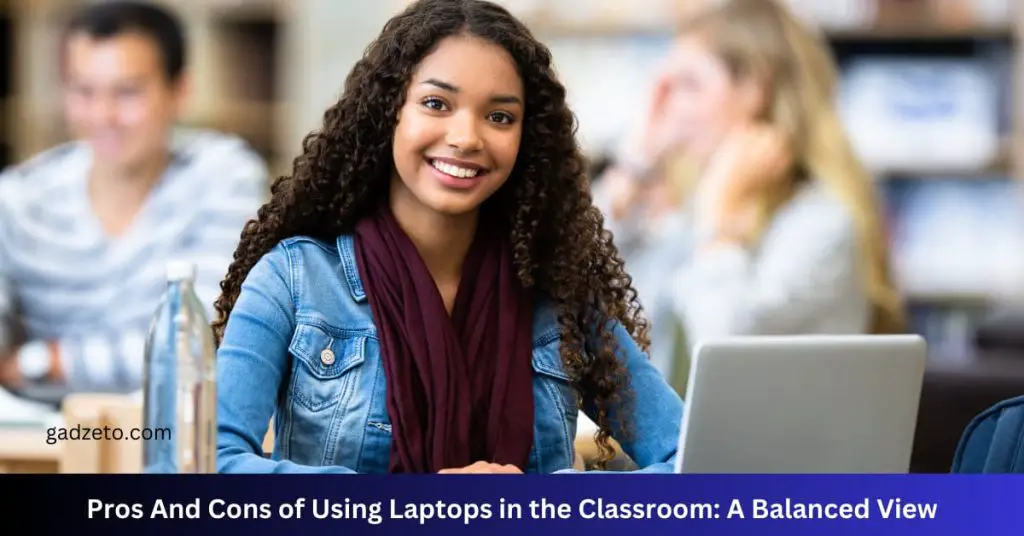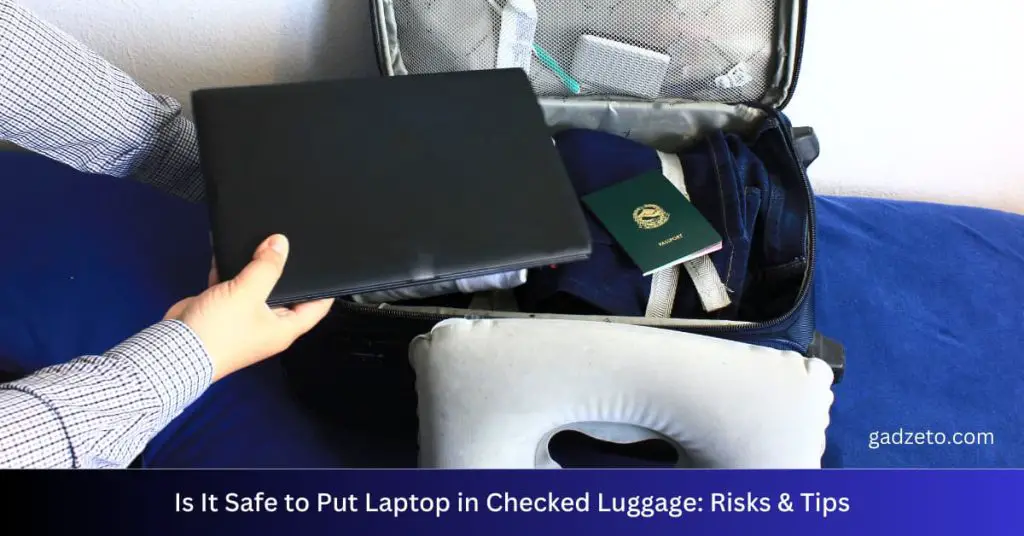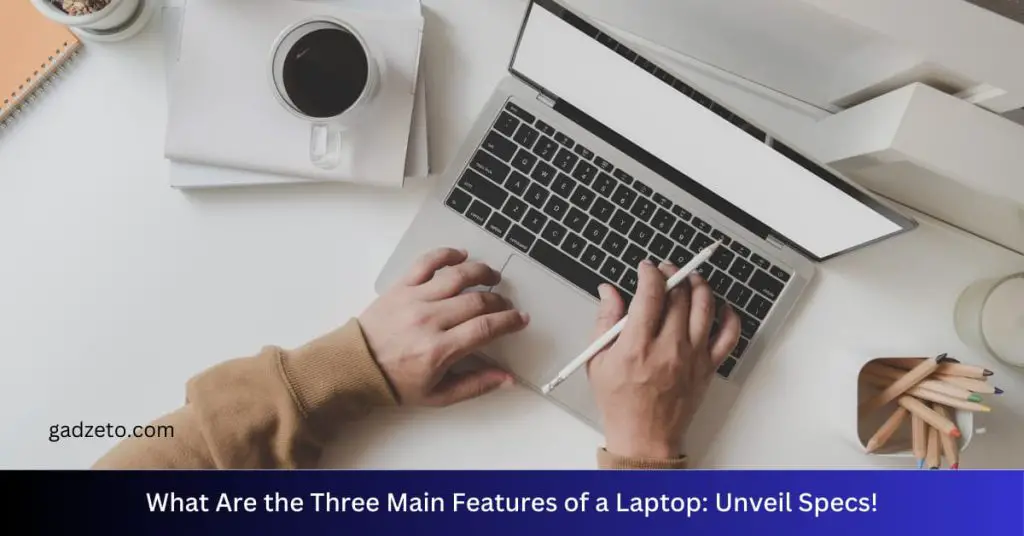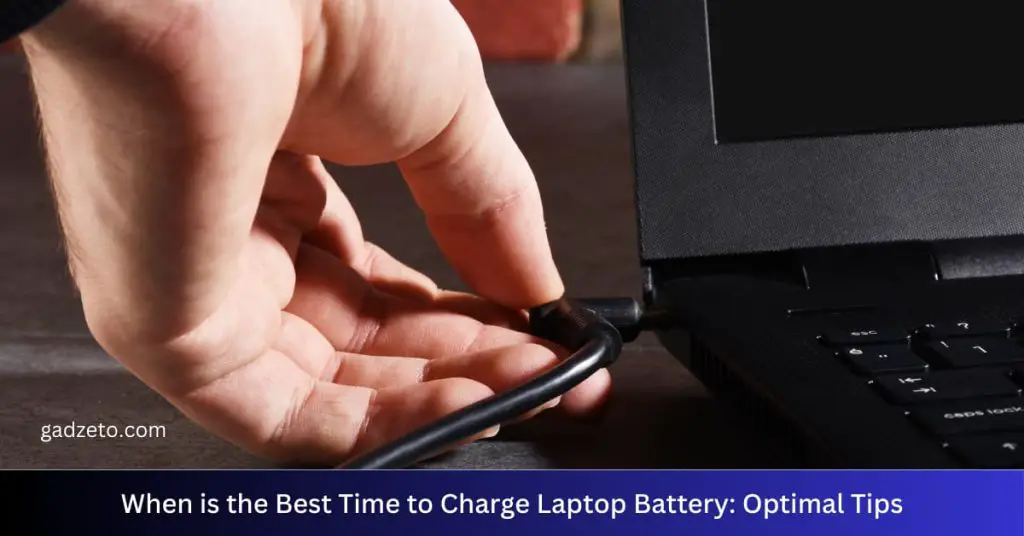Yes, Xbox Cloud Gaming supports keyboard and mouse input. However, game compatibility with these devices depends on the game’s developers.
Xbox Cloud Gaming, also known as xCloud, brings the console gaming experience to various devices, including laptops, tablets, and phones. This innovative service offers gamers flexibility, as they can play their favorite Xbox titles without needing the physical console. Utilizing Microsoft’s powerful servers, players can stream games directly to their devices over the internet.
This functionality is particularly handy for those who wish to continue their gaming sessions on different screens or for those without access to an Xbox console. With the introduction of keyboard and mouse support, Xbox Cloud Gaming is becoming even more accessible to PC gamers, offering a familiar control setup for certain games within its growing library. This integration caters to varied player preferences and enhances the versatility of Xbox’s cloud service.
Xbox Cloud Gaming Compatibility
Xbox Cloud Gaming now lets you play Xbox games on the go. This exciting service gives players a new way to enjoy their favorite titles. But what devices can you use with Xbox Cloud Gaming? And can you connect a keyboard and mouse? Let’s dive into the compatibility details!
Supported Devices
Finding the right device for Xbox Cloud Gaming is easy. The service supports:
- Windows PCs
- Apple phones and tablets
- Android phones and tablets
- Xbox consoles
- Selected Smart TVs
Peripheral Connectivity
Playing on Xbox Cloud Gaming feels just like playing on a console. You can use various peripherals to enhance your gaming experience.
| Peripheral Type | Connectivity Options |
|---|---|
| Xbox Wireless Controller | Bluetooth, USB |
| Other Gamepads | Compatibility varies |
| Keyboard & Mouse | Supported on some devices |
Not all games support keyboard and mouse input. Check the game details for more information.
Setting Up Keyboard And Mouse
Embracing gaming beyond the controller broadens your Xbox experience. Setting up a keyboard and mouse for Xbox Cloud Gaming is simple. Enjoy enhanced precision and a new way to play.
Connection Steps
- Turn on your Xbox and sign in.
- Connect your keyboard and mouse via USB or Bluetooth.
- Wait for the Xbox to recognize the devices.
- Check your device settings.
- Customize the key mapping if the game allows it.
Compatible Games
Not all Xbox games support keyboard and mouse. Here’s a quick list:
- Minecraft
- Fortnite
- Call of Duty: Modern Warfare
- Sea of Thieves
Check the game description for full compatibility.
Benefits Of Keyboard And Mouse On Xbox Cloud
Gaming on Xbox Cloud has taken a big leap with keyboard and mouse support. This feature enhances gameplay in several ways. Let’s dive into the specifics.
Precision And Control
Playing with a keyboard and mouse ups your game’s precision. Aiming becomes sharp. Movements are more defined. Each press and click feels exact. You get:
- Faster reactions during intense moments
- Better aiming in shooters
- Enhanced controls in strategy games
Expanded Game Choices
With this setup, more games are at your fingertips. Some games are designed for keyboard and mouse. Now, they’re playable on Xbox Cloud. Enjoy a bigger library with:
- Exclusive PC titles on your Xbox
- More genres, like real-time strategy
- Variety that enriches gaming sessions
Challenges And Limitations
Exploring new technologies often comes with obstacles. When you dip into the realm of Xbox Cloud Gaming with a keyboard and mouse, you encounter a few challenges. Some games and devices may not align perfectly, creating hurdles for gamers.
Potential Compatibility Issues
Compatibility is a major concern. Xbox Cloud Gaming is designed primarily for controllers. Not all games support keyboard and mouse inputs. This limits your choices. You need to check each game’s details for compatibility. The list of games supporting keyboard and mouse is growing, but still not comprehensive. Always verify game support before jumping in.
Input Lag Considerations
An immersive gaming experience demands seamless inputs. Input lag is the delay between pressing a key and the action occurring on-screen. It can spoil the fun. Cloud gaming can suffer more from input lag than traditional gaming. This is due to the nature of streaming games over the internet. Factors like internet speed, network stability, and device processing power can affect input lag. You should have a strong, reliable internet connection for the best experience.
| Factor | Impact on Input Lag |
|---|---|
| Internet Speed | Slower speeds can increase lag. |
| Network Stability | Unstable connections cause inconsistencies. |
| Device Capabilities | Less powerful devices may process inputs slower. |
Alternatives To Keyboard And Mouse
Not every gamer uses keyboard and mouse setups. Xbox Cloud Gaming caters to all styles of play.
Controller Play
Controllers offer comfort and convenience. You can use an Xbox controller effortlessly with cloud gaming.
- Wireless Freedom: No cords mean playing anywhere.
- Easy Connection: Bluetooth hooks up to devices quickly.
- Universal Design: Familiar layout for experienced gamers.
Touch Controls On Mobile
Mobile devices enable gaming on-the-go. They support native touch controls.
- Portable Play: Play games anywhere with just a screen.
- Custom Layouts: Games have tailored on-screen controls.
- Intuitive Interaction: Touch gestures bring direct game manipulation.
Enhancing Your Gaming Experience
Enhancing Your Gaming Experience with Xbox Cloud Gaming has just become more immersive. The integration of keyboard and mouse support takes your play to new heights. You can now enjoy the precision of your favorite PC setup while gaming in the cloud. It’s time to maximize your comfort and performance with customization tips and community recommendations.
Customization Tips
Customizing your keyboard and mouse for Xbox Cloud Gaming is straightforward. Follow these steps:
- Choose compatible devices. Not all keyboards and mice work with Xbox Cloud Gaming. Make sure yours do.
- Connect through USB or Bluetooth. Use the USB ports on your Xbox or go wireless with Bluetooth.
- Adjust in-game settings. Many games offer specific keyboard and mouse settings. Check these in the game menu.
- Create custom keybindings. Tailor your controls for comfort and efficiency.
Community Recommendations
The Xbox gaming community is vast and full of insights. Here are a few recommendations:
- Research before you buy. Check reviews for the best keyboard and mouse setups for cloud gaming.
- Join forums and groups. Engage with fellow gamers to learn tricks and share experiences.
- Explore game-specific configs. Some games benefit from unique configurations.
- Practice makes perfect. Get used to your new setup with regular playing sessions.
Frequently Asked Questions On Can You Use Keyboard And Mouse On Xbox Cloud Gaming
Does Xbox Cloud Gaming Support Keyboard And Mouse?
Xbox Cloud Gaming does not natively support keyboard and mouse input.
Can I Connect Peripherals To Xbox Cloud Gaming?
Peripherals like controllers are supported, but not all keyboards and mice.
What Games Allow Keyboard And Mouse On Xbox Cloud?
Selection of games support keyboard and mouse directly on Xbox.
How To Use Keyboard And Mouse On Cloud Gaming?
Using keyboard and mouse requires game support and possibly third-party tools.
Are There Any Workarounds For Keyboard-mouse On Xbox Cloud?
Third-party tools may offer workarounds but they aren’t officially supported.
Is Xbox Cloud Gaming Limited To Xbox Controllers?
No, other supported controllers and touch controls are also options.
Can You Remap Controls In Xbox Cloud Gaming?
Control remapping is limited and game-dependent within Xbox Cloud Gaming.
Are Bluetooth Keyboards Compatible With Xbox Cloud Gaming?
Bluetooth keyboards are not officially supported for gameplay on Xbox Cloud Gaming.
Is There Input Lag With Keyboards On Xbox Cloud?
Since keyboard support is unofficial, input lag can vary widely.
Does Microsoft Plan To Add Keyboard-mouse Support To Xbox Cloud?
There are no official announcements from Microsoft regarding this support.
Conclusion
Embracing Xbox Cloud Gaming with a keyboard and mouse unlocks a new level of play. This combination delivers precision and versatility to your gaming experience. Remember, compatibility and set-up ease can vary, so research and preparation are key. Dive into cloud gaming with these tools, and enhance your adventure in the Xbox universe.
Happy gaming!