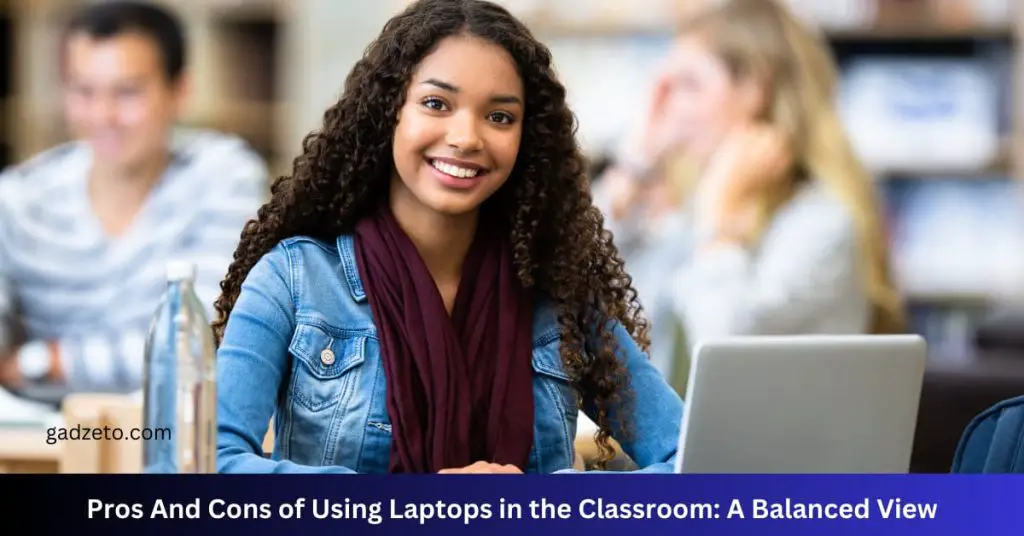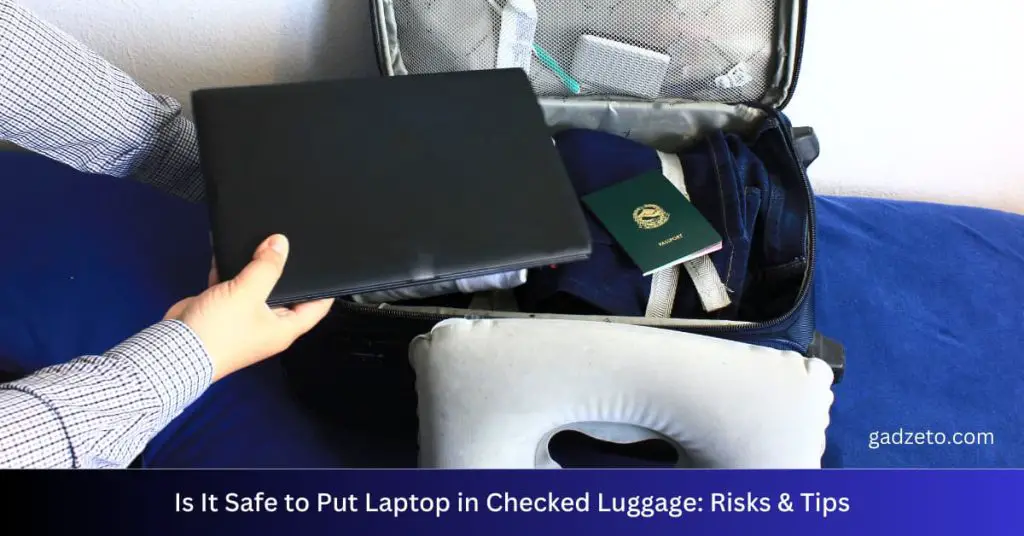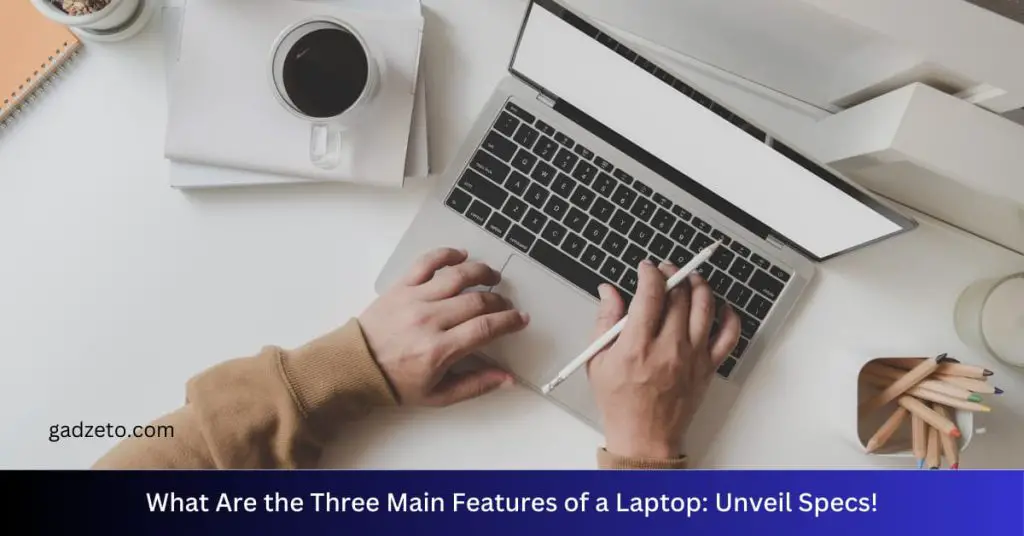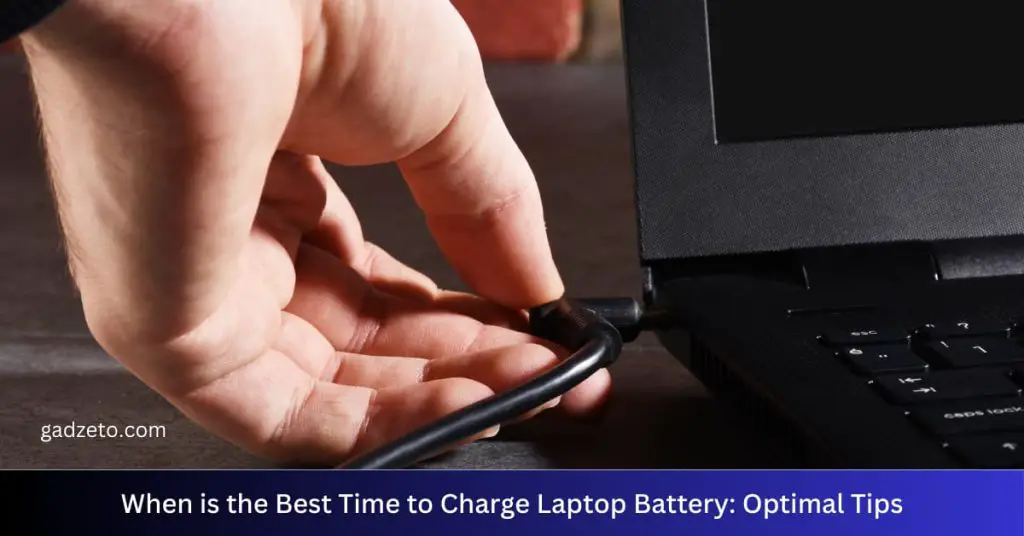To use one mouse on two computers, consider a software solution like Synergy or a hardware device like a KVM switch. These tools enable seamless control between multiple systems.
Using one mouse to control two computers streamlines workspace efficiency and enhances productivity. Professionals in various fields, from video editing to software development, often rely on multiple monitors and systems to manage their workflows. To achieve a clutter-free and efficient working environment, utilizing a single mouse for multiple computers is essential.
Software solutions like Synergy or Input Director allow users to share one mouse and keyboard across several machines by simply moving the cursor to the edge of the screen. On the hardware side, a Keyboard, Video, and Mouse (KVM) switch can connect input devices to more than one computer. Whichever method you choose, setting up your workspace to operate with one mouse for two computers can save time and desk space while creating a more unified and productive multi-computing experience.
Introduction To Multi-computer Setups
An ever-evolving digital landscape demands efficiency and flexibility in how we interact with technology. Multi-computer setups provide just that, enabling users to streamline their workflow across different devices. Imagine smoothly controlling multiple machines with a single mouse, reducing clutter, and increasing productivity.
The Rise Of Multiple Computer Workstations
The concept of dual or multi-computer stations is gaining ground among tech enthusiasts and professionals. One setup, multiple screens, and shared peripherals mean seamless transitions and a unified workspace.
Benefits Of Using One Mouse For Two Computers
Combining two computers under the command of one mouse comes with a host of advantages:
- Improved desk space from fewer devices.
- Enhanced focus by reducing the need to switch physically.
- A boost in productivity through effortless multitasking.
- Reduced costs by purchasing fewer peripherals.
Embracing this setup is a smart move for anyone looking to optimize their digital experience.
Basics Of Sharing A Mouse Between Computers
Imagine controlling two computers with one mouse. It’s not magic; it’s technology.
Ease your workflow and save space with a shared mouse setup. No need for two mice on your desk.
Master this setup with simple hardware and software steps. Keep reading for a seamless experience.
Required Hardware For A Shared Mouse Setup
Begin with basic hardware. Ensure both computers have USB or Bluetooth capabilities.
- Mouse: USB or Bluetooth enabled
- Computers: Ready with USB ports or Bluetooth
- Cables: If using USB mouse, consider cable length
A wireless mouse offers more freedom. But a wired mouse works too.
Software Options For Mouse Sharing
Software binds the setup. Choose wisely for smooth transitioning.
| Software | Type | Compatibility |
|---|---|---|
| Input Director | Free | Windows |
| Synergy | Paid | Windows, MacOS, Linux |
| Barrier | Free | Windows, MacOS, Linux |
Follow your chosen software’s setup guide. Connect and control with ease.
Step-by-step Guide To Setup A Shared Mouse
Troubleshooting Common Shared Mouse Issues
Welcome to the ‘Troubleshooting Common Shared Mouse Issues’ section of our guide! Using a single mouse between two computers is seamless with the right tools. Sometimes, you might face hiccups that require troubleshooting. This part of the blog post aims to help you solve common problems that may arise when sharing a mouse between two systems. Let’s make sure your setup runs smoothly!
Addressing Connectivity Problems
Your mouse is the bridge between you and your work across two computers. If problems occur, check these points:
- Ensure all cables are plugged in securely.
- Check if the mouse is recognized by both computers.
- Restart both systems to refresh the connection.
Wireless devices need special attention. Replace batteries or recharge the mouse to maintain a strong link.
Still facing issues? Use device managers to check for hardware recognition. Update the mouse’s drivers via the manufacturer’s website for both computers.
Resolving Software Conflicts
Software can sometimes clash with the seamless use of one mouse on two systems. To resolve these conflicts:
- Identify and close other software that may interfere with the mouse’s software.
- Ensure both computers run the same version of the mouse management software.
- Scan for malware as it can disrupt mouse functionality.
If the problem persists, uninstalling and reinstalling the mouse software might help. Check the two computers for conflicting accessibility settings, and adjust them as required.
Advanced Tips And Tricks
Welcome to the dedicated section on advanced tips and tricks for using one mouse across two computers. Push your efficiency to new heights and seamlessly control multiple devices with ease.
Customizing Mouse Settings For Efficiency
Maximize your productivity by tailoring your mouse settings. Simplify your workflow. Dive right in.
- Adjust pointer speed to match your workflow. Faster for gaming. Slower for precision tasks.
- Program buttons for common actions. Copy, paste, and switch apps with a click.
- Enable smooth scrolling to glide through pages. Zoom through documents or webpages effortlessly.
Integrating Additional Peripherals
Don’t stop at a mouse. Bring keyboards or drawing tablets into the mix. See the magic unfold.
| Peripheral | Use Case |
|---|---|
| Keyboard | Type on either computer. Save time switching. |
| Drawing Tablet | Sketch or design on both systems. Streamline creative tasks. |
Conclusion
Navigating two computers with a single mouse is simpler than you might think. With the right tools and steps, you’ll boost productivity and streamline your workspace. Whether you choose software solutions or hardware assists, the process is user-friendly. Give it a try and experience the convenience first-hand.
Keep browsing our blog for more tech tips and tricks.
Can I Use The Same Mouse On Two Computers?
Yes, you can use the same mouse on two different computers by connecting it via a USB port or using Bluetooth technology. Many modern mice are designed to be easily switchable between devices.
How Do I Connect A Mouse To Multiple Computers?
To connect a mouse to multiple computers, you can use a USB KVM switch. This device allows you to control multiple computers with one set of peripherals, including a mouse.
Can I Use A Wireless Mouse On Two Different Computers?
Yes, you can use a wireless mouse on two different computers as long as both computers have compatible wireless connectivity. Simply pair the wireless mouse with each computer following the manufacturer’s instructions.
What Is The Benefit Of Using The Same Mouse On Two Computers?
Using the same mouse on two computers can make it easier to switch between devices without needing multiple mice. This can help increase productivity and reduce clutter on your desk.
Do I Need Any Special Software To Use The Same Mouse On Two Computers?
Depending on the setup, you may need to install specific software to enable seamless switching between computers. Some mice come with software that allows you to easily switch between multiple devices with a click of a button.