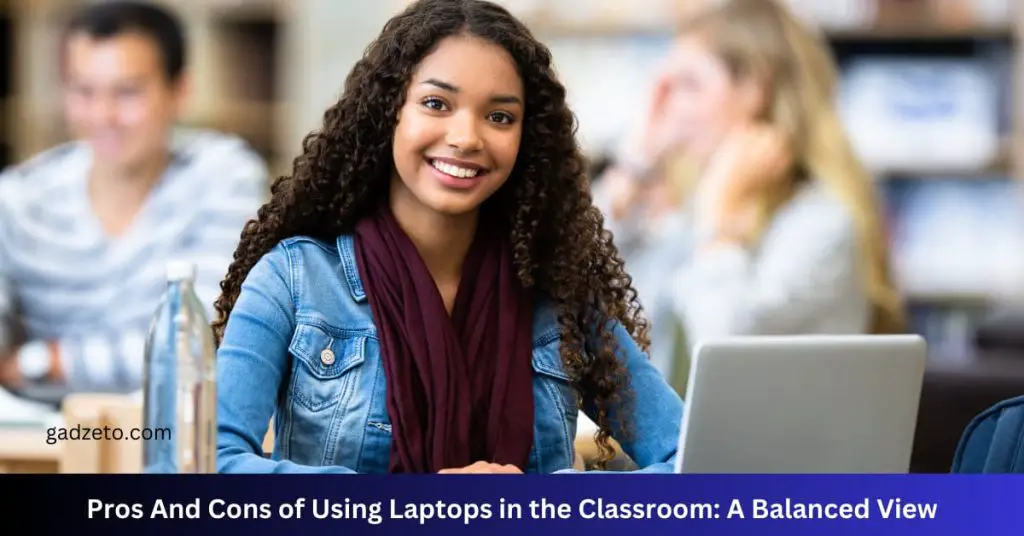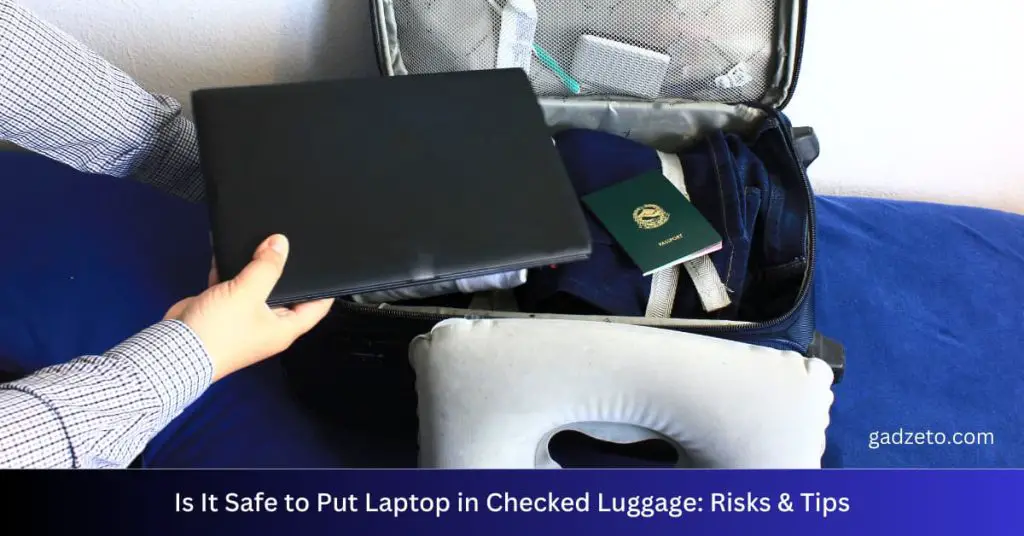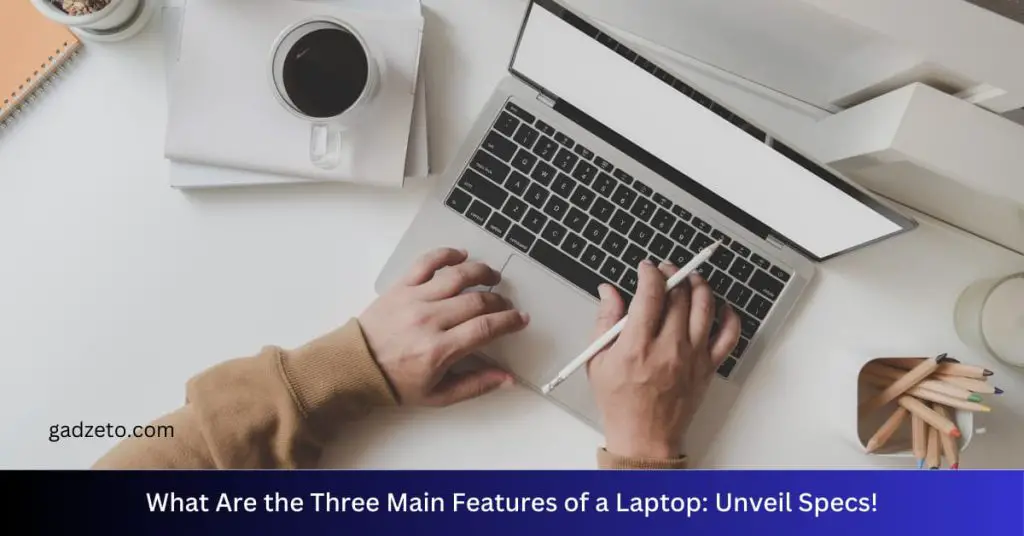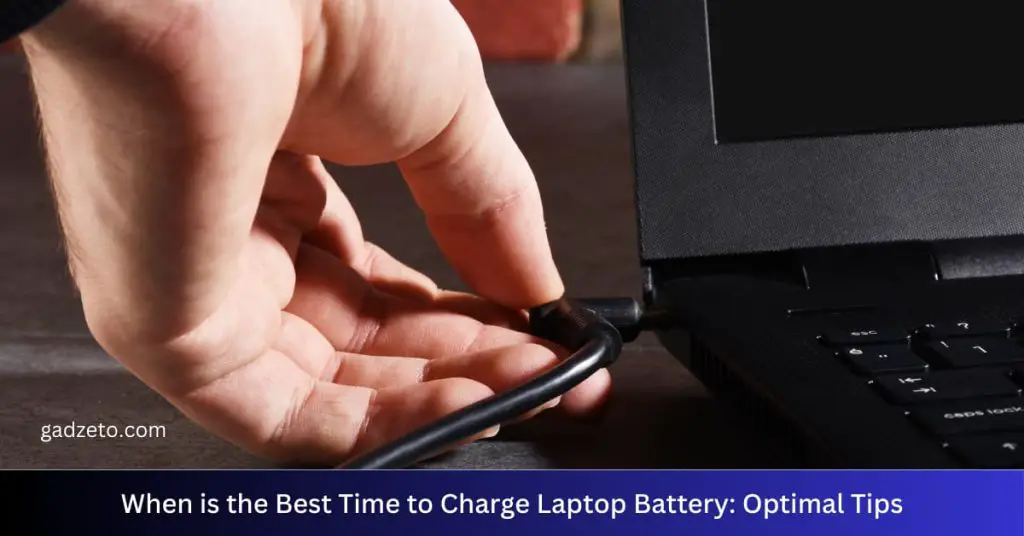A motherboard is the main circuit board in a computer system. It houses the CPU, memory, and other vital components.
Motherboards serve as the backbone of the computer, connecting all the different parts of the system together. They come in various sizes and configurations, tailored to match different needs—from basic home computing to complex gaming setups or enterprise-level servers. Understanding your motherboard’s specifications is crucial for upgrading your computer, as it determines compatibility with other hardware components.
Key features include the chipset, which dictates the motherboard’s capabilities and performance, expansion slots for additional hardware, and various connectors for peripherals. Selecting the right motherboard is a critical step in building a functional and efficient computer system.
How To Tell What Motherboard I Have
Discovering your motherboard model is straightforward with tools like CPU-Z or by checking the system information via the command prompt. Both methods offer quick insights, ensuring compatibility for upgrades or troubleshooting.
Determining the make and model of your motherboard can be crucial for upgrades, troubleshooting, or just satisfying your own curiosity. Whether you’re a seasoned techie or a first-time builder, understanding your system’s heartbeat is essential.
Check Your System Information
A straightforward way to locate your motherboard details is through your operating system. If you’re using Windows, follow these steps:
- Open System Information: Type “System Information” in the search bar near the Start menu to find and open this application.
- Look for ‘BaseBoard’ Information: In the System Summary, find the ‘BaseBoard’ manufacturer, product, and version for the details of your motherboard.
Use Command Prompt
Sometimes, diving into the nitty-gritty with command lines can yield faster results. For those who prefer a command-line approach:
- Access Command Prompt: Type “cmd” in the search bar and open Command Prompt.
- Enter the command: Type `wmic baseboard get product,Manufacturer,version,serialnumber` and hit Enter to display your motherboard’s information.
Physical Inspection
For those who are comfortable opening their computer case:
- Power Down and Open Your Case: Shut down your computer, unplug all cables, and open the side of your case to reveal the motherboard.
- Locate the Model Number: Typically, the model number is printed directly on the motherboard in large text. Note that you may need good lighting to see it clearly.
Use Third-party Software
Quite a few software tools are designed to fish out your system details for you:
- Download a Trusted Program: Pick reliable software such as CPU-Z or Speccy to install on your computer.
- Run the Software: Follow the given instructions to find comprehensive details about your motherboard and other hardware.
Check Your Motherboard’s Documentation
If you keep the boxes or the manuals for your PC components:
- Refer to the Manual or Box: Look through any physical documentation that came with the motherboard for its specifications.
Bios/uefi Interface
For the most direct approach that doesn’t rely on your installed operating system:
- Enter BIOS/UEFI: Reboot your computer and press the designated key (often F2, Delete, or F10) to enter the setup utility.
- Find the Information: Navigator the BIOS/UEFI menus to find details about your motherboard make and model.
Exploring the heart of your computer doesn’t have to be intimidating. With these simple methods, anyone can uncover the specific details of their motherboard, paving the way for savvy computing and effective hardware management. Keep these tips in mind and never find yourself at a loss when dealing with the core of your computer system again.
Where Can I Find Motherboard Resources In Device Manager
To locate motherboard resources in the Device Manager, navigate to the ‘System Devices’ section. This area lists essential motherboard components, aiding in hardware management and driver updates.
Exploring the depths of your computer to understand the wizardry of the motherboard can seem daunting, but fear not! The Device Manager in Windows is a powerful tool that lets you peek under the hood of your PC’s operations. If you’re curious about where motherboard resources are tucked away in this utility, let’s dive into this guide for some insights.
Locating Motherboard Information In Device Manager
To find details about your motherboard through the Device Manager, you’ll want to look closely at several categories:
- System devices: This is where the core components of your motherboard are listed.
- Processors: Your CPU, which is mounted on the motherboard, appears here.
- Computer: Represents the system type and indicates particular motherboard functions.
- Firmware: Although not directly the motherboard, this section can give you information related to BIOS, which is crucial for motherboard operations.
Remember, the Device Manager doesn’t explicitly list ‘motherboard’ as you might expect but pay attention to these sections for a comprehensive overview.
Understanding The Details Provided
After you have pinpointed where to find motherboard resources in the Device Manager, interpreting the information presented is the next step. This data offers a snapshot of the health and status of your motherboard’s various components:
- Driver Details: Each component will have a driver; keeping these updated ensures optimal motherboard functioning.
- Resource Allocation: Crucial for diagnosing conflicts or issues, this tells you which system resources are allocated to which motherboard components.
- Events Log: A record of important events associated with the motherboard’s components can help troubleshoot problems.
By combing through this information, you get a clearer picture of the mysterious motherboard landscape residing within your computer.
What Is The Difference Between A Motherboard And Daughterboard
A motherboard acts as the main circuit hub of a computer, connecting all components together. Daughterboards serve as expansion cards, enhancing the motherboard’s capabilities by adding extra ports or features. This modular relationship allows for flexible system upgrades and customizations.
Understanding Motherboards
The motherboard is the main circuit board of a computer, a hub where all other components connect to ensure smooth communication between systems. It’s akin to the foundation of a house where everything else is built upon. Essential functions and connections are housed here, including the central processing unit (CPU), memory, and connector ports that facilitate data transfers and power distribution to various computer parts.
Motherboard Vs. Daughterboard
- Form factor:
- Motherboards are typically larger and designed as the primary board for housing the most critical components of a computer system. Daughterboards, on the other hand, are smaller and often serve as an extension to the motherboard.
- Functionality:
- The motherboard operates as the central platform where the core functions of a computer are performed. A daughterboard serves as an auxiliary board that provides additional features or expandability to the computer’s existing capabilities.
- Connectivity:
- Motherboards generally come with a wide range of built-in ports and sockets. Daughterboards usually plug directly into the motherboard, enhancing its connectivity without needing to replace it.
- Dependency:
- While a computer can function without a daughterboard, it cannot operate without a motherboard. The latter is indispensable, whereas the former adds optional functionality.
Key Roles Of Daughterboards
While the motherboard is akin to a city’s infrastructure, daughterboards are like specialized facilities that enhance the city’s capabilities. These supplemental boards often provide specialized functions such as:
- Sound Processing:
- High-fidelity audio cards that deliver superior sound quality for multimedia applications.
- Enhanced Graphics:
- Dedicated video cards that improve the rendering of graphics, essential for gamers and professional designers.
- Additional Ports:
- Extra USB or FireWire ports for connecting more peripheral devices to the system.
Final Thoughts On Motherboard Architecture
Crafting a seamless digital experience requires a symphony of hardware components playing in harmony. The motherboard stands out as the conductor of this orchestra, ensuring each part works in unison. Daughterboards add layers to this melody, offering specialized performance that can elevate the user experience.
Understanding their distinct roles and interactions is central to appreciating how a computer operates at its best.
What Is The Difference Between Motherboard And Cpu
The motherboard serves as the main circuit hub, connecting all components of a computer, while the CPU, or Central Processing Unit, acts as the computer’s brain, executing instructions and processing data. Uniting diverse hardware, the motherboard allows communication between the CPU, memory, and peripherals, defining a system’s capabilities and performance.
Understanding The Motherboard
Delving into the world of computers reveals a hub of connectivity and communication: the motherboard. This vital component acts as the main circuit board of a computer system. It’s where all hardware communicates. It binds the system together and allocates power where it’s needed.
Motherboard Vs. Cpu: The Core Difference
The distinction between a motherboard and a CPU (Central Processing Unit) lies in their fundamental roles and functionalities within a computer. The motherboard serves as a platform to host various components, while the CPU is the primary executor of instructions and operations of the computer.
- Role and Function: The motherboard is like the backbone providing pathways for data, whereas the CPU is the brain performing calculations and executing commands.
- Physicality: You’ll find the CPU installed on the motherboard as a separate chip, indicating their physical and operational independence.
- Upgradability: A motherboard can house different CPUs, provided they are compatible with the socket, illustrating the versatility of the motherboard in a computer system.
How The Cpu Relies On The Motherboard
A CPU cannot operate in isolation. It is intricately linked to the motherboard in several ways that are crucial for the overall functioning of the computer.
- Communication Hub: The CPU relies on the motherboard’s chipset to communicate with other components, like RAM and storage.
- Power Distribution: The motherboard channels power from the PSU (Power Supply Unit) to the CPU, ensuring it has the necessary energy to operate.
- Expansion Potential: Through the motherboard’s expansion slots, the CPU gains the ability to interact with additional hardware, enhancing the computer’s capabilities.
The Importance Of Compatibility
When constructing or upgrading a computer, compatibility between the CPU and motherboard is critical. This synergy allows for optimized performance and stability in a computer system.
- Socket Type: Each CPU is designed for a specific socket that must match the motherboard’s socket type, highlighting the need for compatibility checks.
- Chipset Support: The motherboard’s chipset must support the CPU’s features, such as overclocking abilities and integrated graphics, requiring diligent research and matching.
Summing Up The Synergy
So, to wrap things up, the motherboard is the central canvas on which your computer’s symphony is orchestrated. Meanwhile, the CPU plays solo, directing the flow of operations with precision and speed. They are distinct, yet they create a harmonious duet, essential for any functional computer.
Remember, selecting the right motherboard and CPU pair is crucial for a seamless computer experience.
What’s The Difference Between Motherboard And System Board
The motherboard, also known as the mainboard or system board, serves as the backbone of a computer, connecting all components. While ‘system board’ is another term for it, ‘motherboard’ is the more commonly used name, symbolizing the central unit in PC architecture.
Understanding The Motherboard And System Board
When delving into the world of computer hardware, terms like motherboard and system board often surface. At first glance, they might seem like two entirely different components. But are they?
Are Motherboard And System Board Interchangeable Terms?
The distinction between a motherboard and a system board can be a bit perplexing, given their similar functionalities and features. However, clarifying this will help you better understand your computer’s architecture.
- Origin of Terms: Historically, the term ‘motherboard’ originated from its role as the primary circuit board, which hosts various components and is critical for the computer’s functionality.
- System Board: This is essentially another name for the motherboard, often used interchangeably in the technology industry, especially by certain manufacturers and user manuals.
- Contextual Usage: In some cases, professionals may refer to a ‘system board’ within specific contexts, such as when discussing the circuit board within laptops or integrated systems, to specify the central role it plays in the overarching system architecture.
Key Factors Differentiating Motherboard And System Board
Despite appearing to share the same definition, certain nuances might set the terms motherboard and system board apart, depending on how they’re used.
- Computer Type: While both terms describe the main circuit board, ‘system board’ might be more commonly used when referring to the main board in servers or specialized computing systems.
- Technical Literature: Bulletin, service manuals, and technical documents might favor the term ‘system board’ to align with industry jargon and standardized terminologies among technical professionals.
- Market Variations: Depending on the region and market, vendors or computer enthusiasts may lean towards one term over the other, which can create a preference in verbiage that is not indicative of a functional difference but rather a linguistic one.
Embracing the digital realm demands a grasp of its language and nuances. Whether you’re upgrading your computer or trying to troubleshoot an issue, a clear understanding of the ‘motherboard’ and ‘system board’ terms strengthens your tech vocabulary. Remember, while they are fundamentally the same, contextual usage and regional preferences can sometimes give the impression of a difference where there is none.
Keep this knowledge in your toolkit as you navigate the intricate world of technology.
Frequently Asked Questions Of Motherboard
What Is A Motherboard?
A motherboard is the main printed circuit board (PCB) in a computer that connects and allows communication between various components, including the CPU, RAM, and hard drives.
How Does A Motherboard Work?
The motherboard houses the CPU and other components and provides the electrical connections through which the parts of the system communicate.
What Are Motherboard Form Factors?
Motherboard form factors refer to the size, shape, and specifications of the board, defining the layout, power interface, and mounting holes, like ATX or Mini-ITX.
Can You Upgrade A Motherboard?
Yes, you can upgrade a motherboard, but ensure compatibility with your existing hardware, like the CPU, RAM, and power supply for a successful replacement.
What Are The Signs Of A Failing Motherboard?
Signs include frequent crashes, failure to boot, blue screen errors, burning smells, and physical damage like swollen capacitors.
How To Choose The Right Motherboard?
Choose a motherboard based on the size of your case, desired CPU, the type of RAM you’ll use, necessary ports, and expansion slots for future upgrades.
Why Are Motherboard Bios Updates Important?
BIOS updates for a motherboard can provide improved hardware compatibility, address bugs, and enhance the overall performance and stability of your system.
What’s The Difference Between Gaming And Standard Motherboards?
Gaming motherboards typically offer better overclocking support, enhanced cooling solutions, and more connectivity and expansion options tailored for gamers’ needs.
How To Install A Motherboard?
To install a motherboard, secure it to your case using standoffs, connect all necessary cables and components, and ensure everything is firmly in place before powering on.
What Features Define A High-end Motherboard?
A high-end motherboard is characterized by robust power delivery, overclocking capabilities, extensive connectivity options, reinforced PCIe slots, and onboard diagnostics.
Conclusion
Understanding your motherboard is the key to enhancing your computing experience. It’s the foundation that ties all PC components together. Remember, the right board future-proofs your system and ensures peak performance. Choose wisely, and your computer will thank you with reliability and speed. Upgrade thoughtfully, and happy computing!